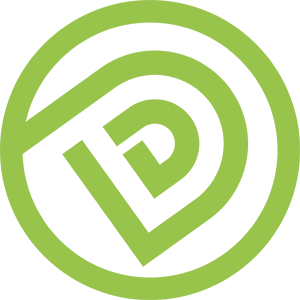Objective
1. To install the Code of Google Tag Manager ID (GTM#) inside the Target Website in order to activate the Google Tag Manager.
When To Use Google Tag Manager
1. Use GTM ONLY IF the website has NEVER installed any G.A | Google Conversion Tracking Code | GTM Code before.
Prerequisite
1. Access Rights – The Underlying Gmail that you want to register for the Google Tag Manager ID (#82092)
2. Access Rights (Admin) – Web Hosting (#82044) or CMS (#82043)
Audience
1. Marketer
2. Web Administrator
Step By Step Guideline
1. An email contains these information will be sent to your Email
- Head Code
- Body Code
- GTM#
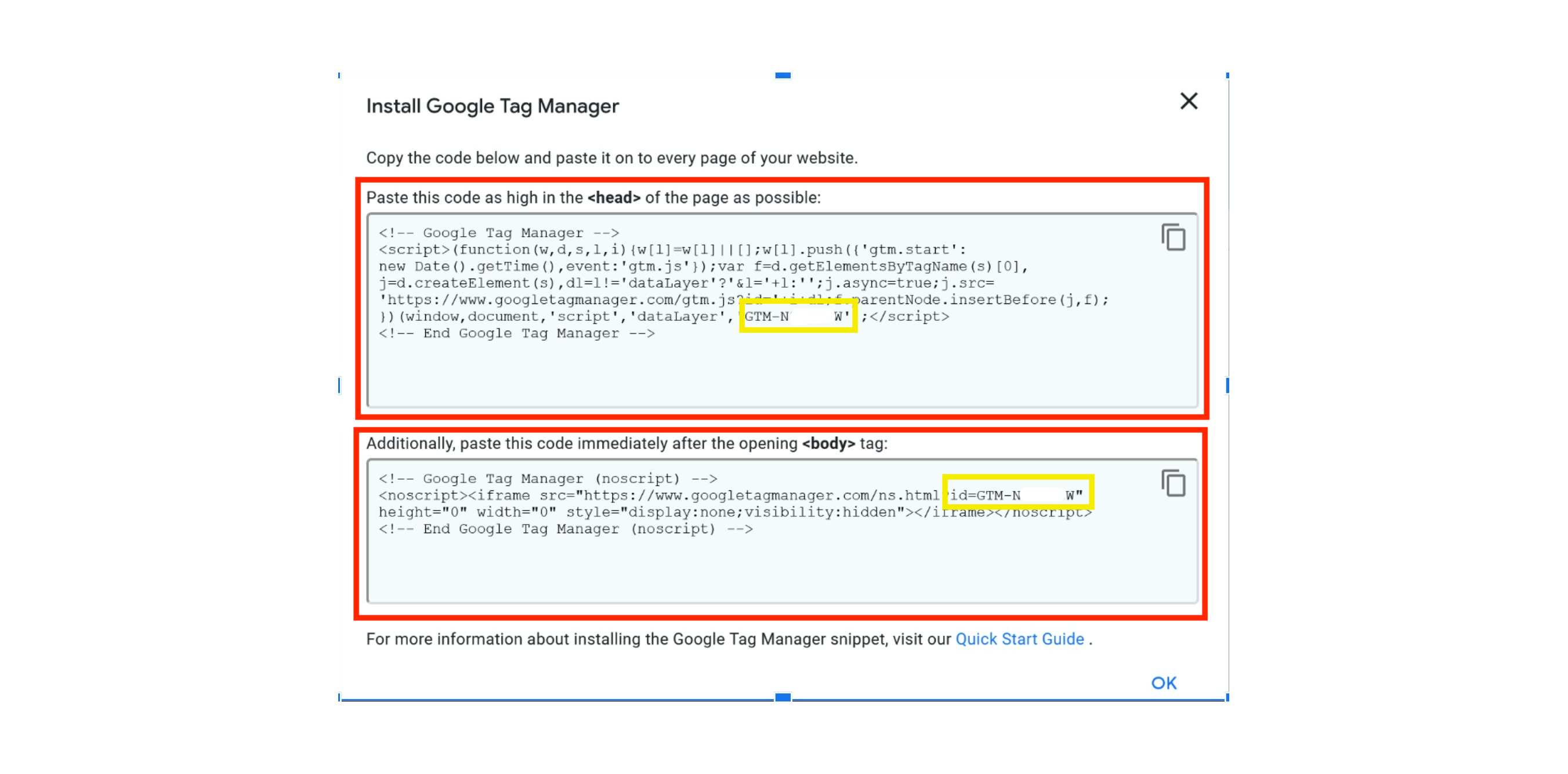
2. [[ Install ]] in Chrome (Browser):
a. Chrome Extension – Tag Assistant Legacy (by Google)
Link: https://chrome.google.com/webstore/detail/tag-assistant-legacy-by-g/kejbdjndbnbjgmefkgdddjlbokphdefk?hl=en
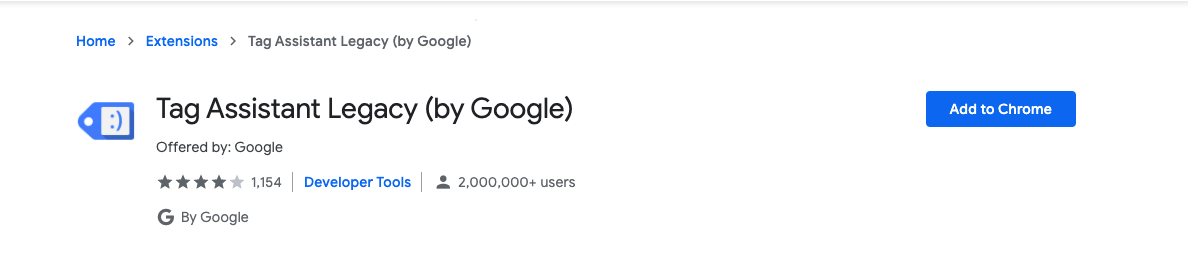
3. [[ Check ]] there is NO existing Google Tag Manager ID.
Note: If there is existing Google Tag Manager ID, please stop the installation and raise out.
4. [[ Install ]] i.e copy and paste the Head Code in EVERY PAGE of the website
a. Paste the code as high in the <Head> HTML tag inside EVERY PAGE of the Website as possible
6. [[ Check ]] Installation Validity by finding the color of the Google Tag Manager Emoji inside the Google Tag Manager by [[ Click ]] on the Google Tag Manager Icon.

a. Green – Perfect
b. Blue – OK
c. Yellow – Minor Issue
d. Red – Fail
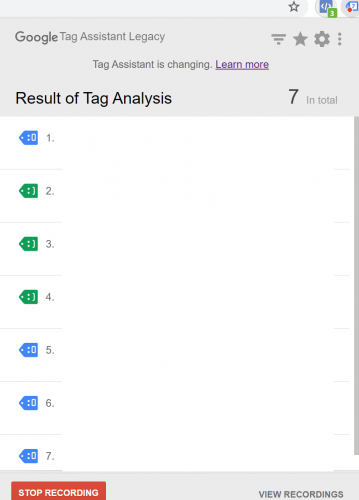
7. Done (Blue or Green emoji)