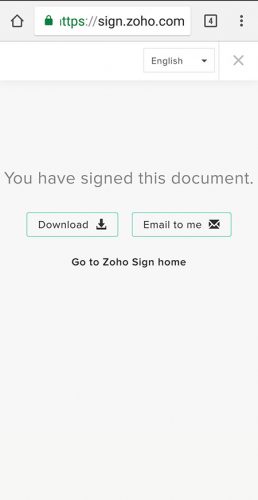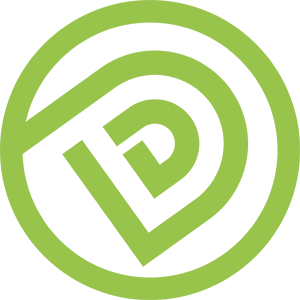Objective
This article is to teach you how to E-Sign the document via your mobile phone.
Why E-Sign
“E-Sign” means you sign the document in a “electronic” way without printing out the hard copy. The e-signed document is legally valid.
Who Should Use E-sign
1. Whenever you receive the E-Sign request from us (Diamond Digital Marketing).
2. If you have more than 1 person who should sign the document.
Who Should NOT Use E-Sign
- If you need to sign the document with your Company Chop.
Step By Step Guideline
1. Receive E-Sign Request from us (Diamond Digital Marketing)
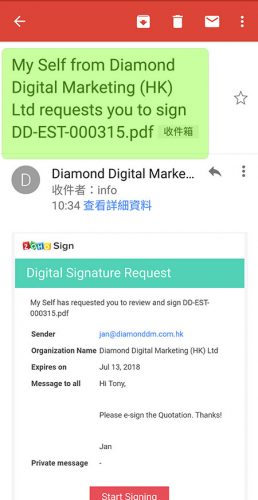
2. Click the [[ Start Signing ]] Button inside the Email.
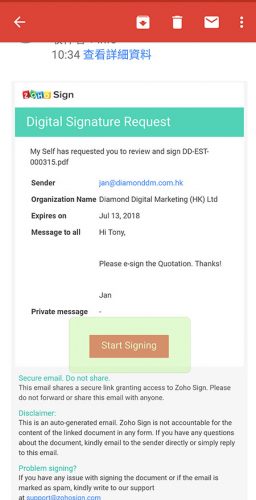
3. Choose a Browser (e.g. Chrome) to open the document.
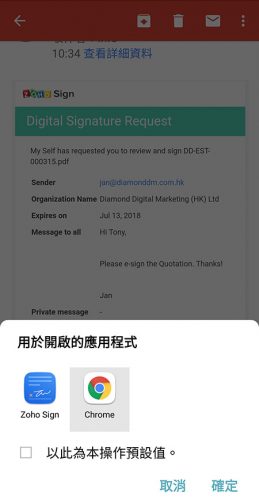
4. Press [[ Continue as guest ]].
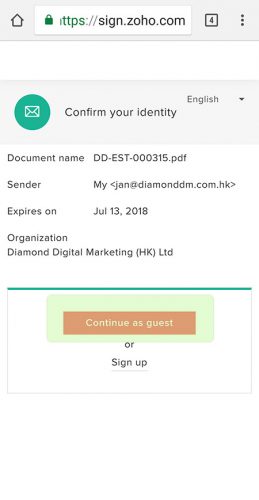
5.a Tick the Checkbox [[ I agree to the terms… ]]. For sure you can read the terms and conditions before you tick it.
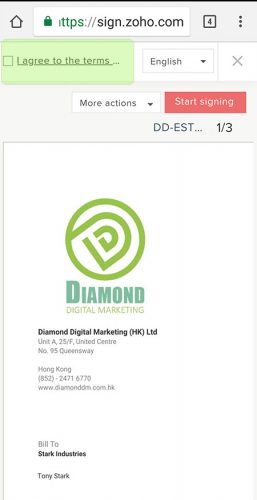
5.b If you need to pass the document to another person for signature, you can press [[ More actions ]] > [[ Assign to someone ]]
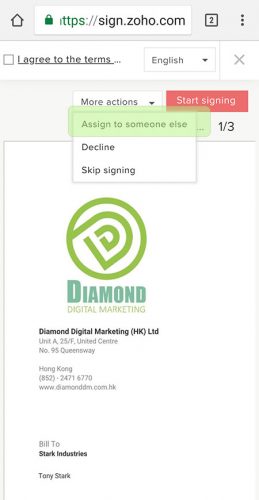
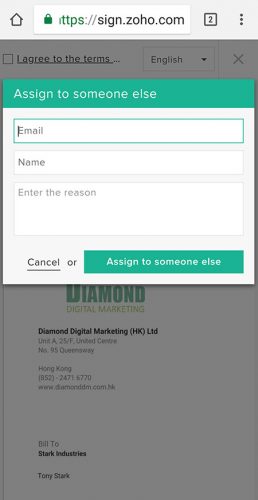
6. Press [[ Start Signing ]].
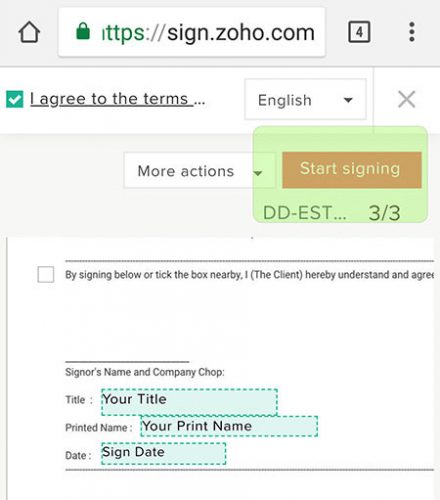
7. Tick the [[ Checkbox ]] near the sentence “Select the checkbox” if you agree to the terms and conditions inside the agreement. Press [[ Next ]] to fill in next field until the last one. You can find total number of fields in the top left corner.
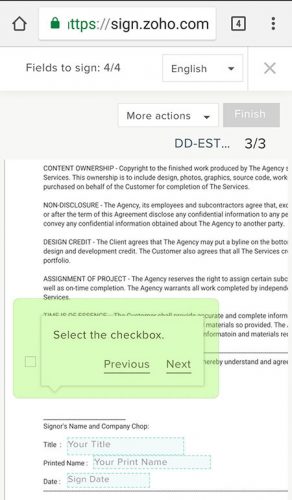
8. By pressing the [[ Sign Date ]], the Date Value which you are going to sign will automatically be filled in.
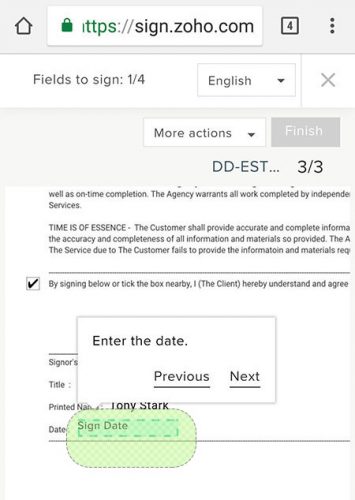
9. Press [[ Finish ]]
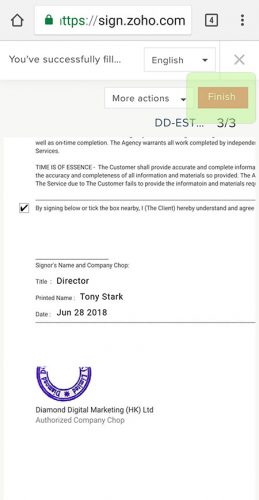
10. Done! You can choose either to download the document or email to you.