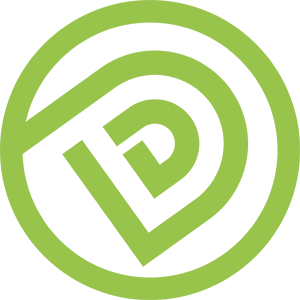Objective
This article is to teach you how to install and use your Work Email into your smartphone just like installing and using a Gmail.
What is Work Email
“Work Email” is the email with your company’s url. For Example , jan@diamonddm.com.hk is the “Work Email” because the email ends with “diamonddm.com.hk”.
Who Should Read This Article
1. Whenever you have already linked up your Work Email with an Underlying Gmail Account. (If some one send you this article, it probably means that you met this criteria.)
2. You want to use your Work Email just like using Gmail or Google Apps (Calendar | Gmail | Google Drive) in your Smartphone.
How To Read This Article
1. Due to different versions of android and iOS, the wording shown in your smartphone may not be exactly the same. Please find the similar wording in your smartphone.
2. Although the wording shown in the images are in Chinese, I have written the guideline in English in parallel.
Step By Step Guideline
1. Make sure you have downloaded [ Gmail ] + [ Google Drive ] + [ Google Calendar ] in your smartphone. I will show Android steps in this example, while you can do the similar steps in iOS.
2. In your Smartphone , go to [[ Setting ]] > [[ Accounts & Sync ]]
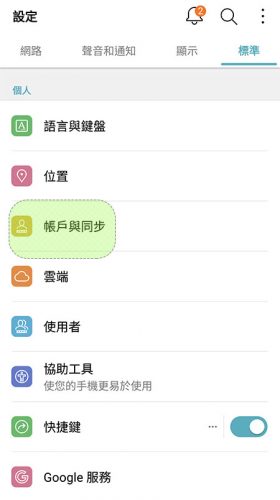
3. Click [[ Add an account ]]
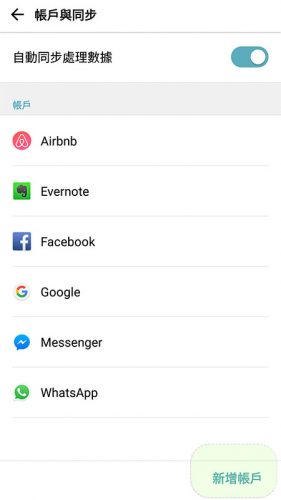
4. Choose [[ Google ]].
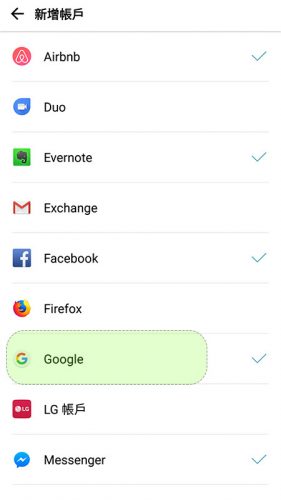
5. Insert your Work Email (NOT Gmail) and press [[ Continue ]]
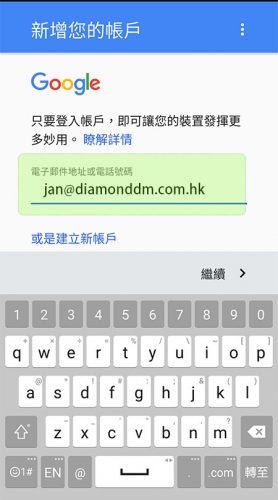
6. Insert the password of your Work Email. (NOT Gmail)
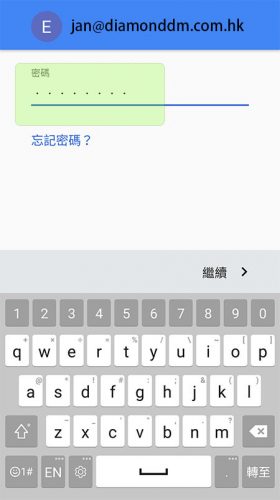
7. Press [[ Yes, Activate ]]
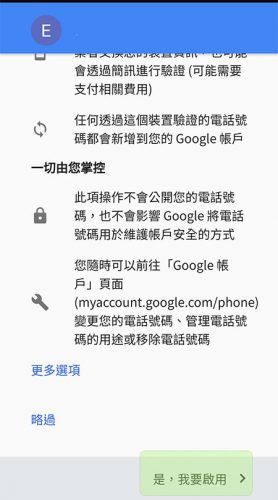
8. Press [[ Accept ]],
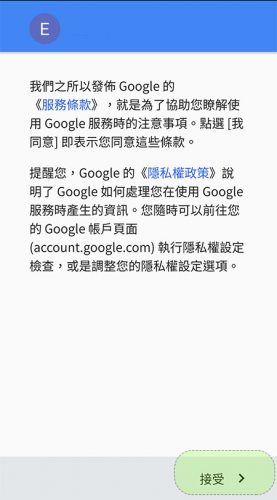
9. After finished loading , you will find it is your Gmail Account (in this example : Underlying_WorkEmail@gmail.com) instead of your Work Email (in this example , jan@diamonddm.com.hk) which is shown in your Gmail Account list. It is normal and please choose [[ << The Gmail Account >> ]] that you have just newly created.
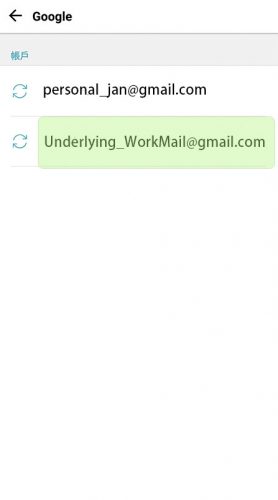
10. Choose [[ Gmail ]] + [[ Contact ]] + [[ Calendar ]] + [[ Google Drive ]] to synchronize.
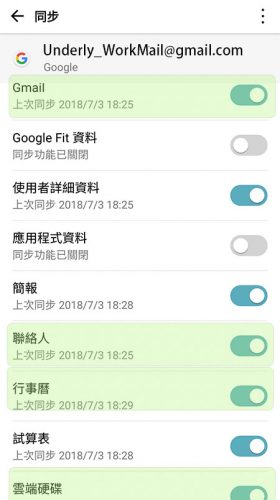
11. Done! You can now use your Work Email just like using a Gmail Account.
!!Caution!!
a. Underlying Gmail (instead of your Work Email) will be shown in front of the sender in Google Drive Sharing | Google Calendar Event . So please make sure the Underlying Gmail is the one who can be exposed in front of the sender.