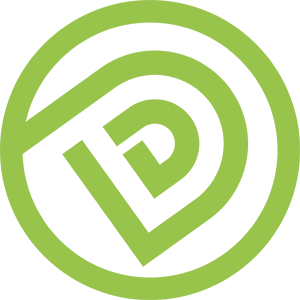Guideline - #82039 - Facebook Ad ID and Payment Threshold Setup
Objective
- Create a Facebook Ad ID and Complete the Payment Setting for Facebook Ad Account
Prerequisite
- Facebook Business Manager ID
- Client’s Valid Credit Card (With significant enough Credit Limit)
Audience
- Client or Marketer
Step-By-Step Guideline
Part 1 - Create Facebook Ad ID

1. Login the Personal Facebook ID that you used to create the Facebook Business Manager ID
2. Create a New Tab in the Same Browser (with the step you have done in Step#1)
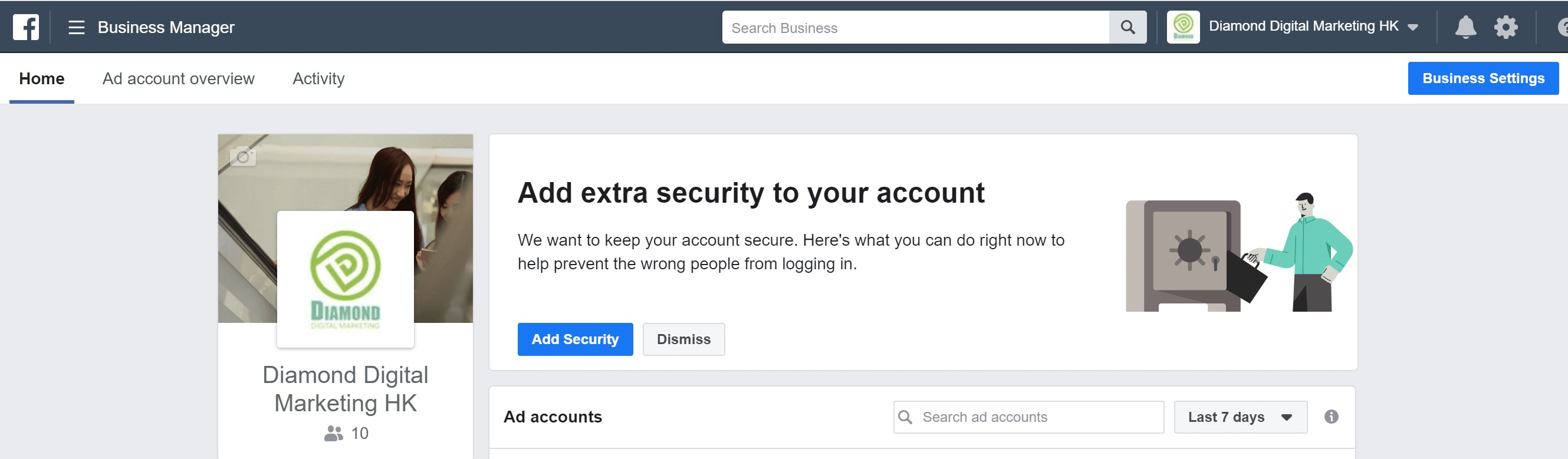
3. Visit business.facebook.com in the New Tab
- If you don’t have a Facebook Business Manager ID , please create a new ID via following the guideline in #82315 – FB Business Manager ID Setup
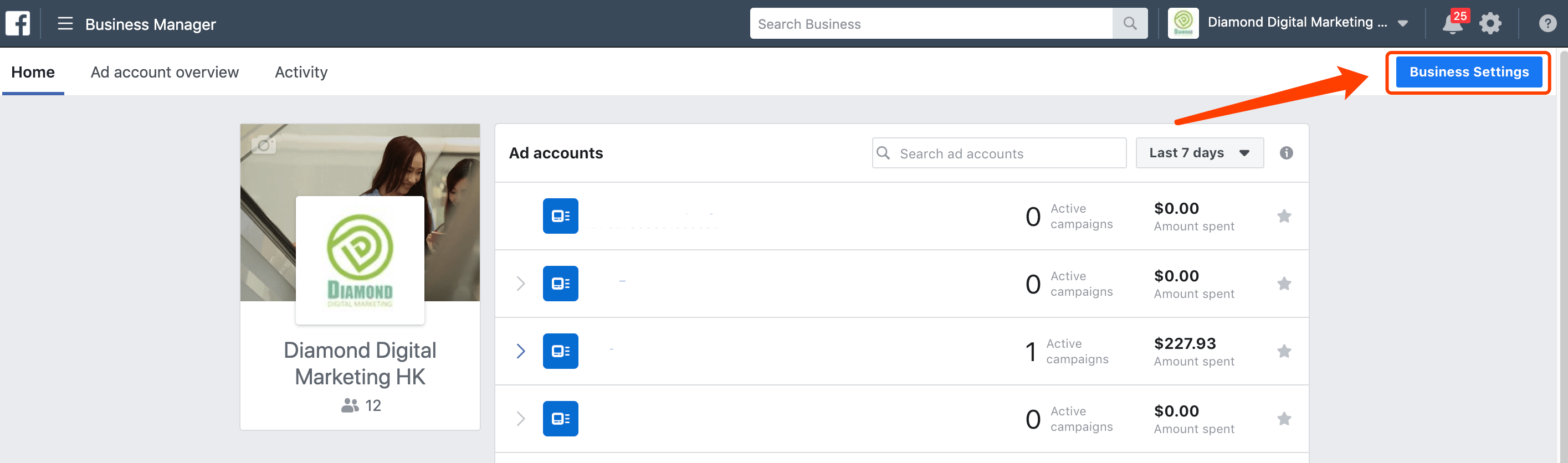
4. [[ Business Settings ]]
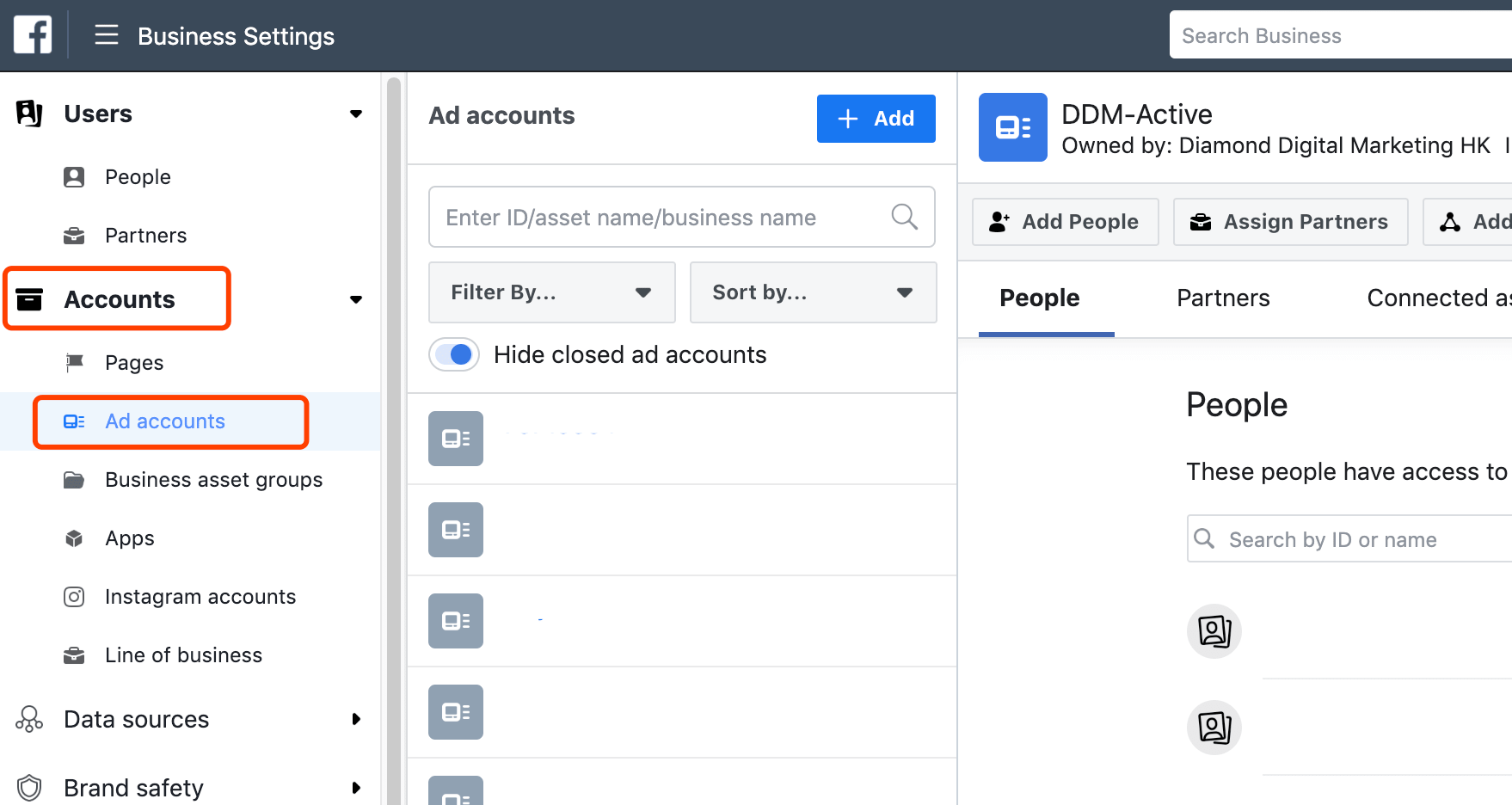
5. [[ Accounts ]] > [[ Ad accounts ]]
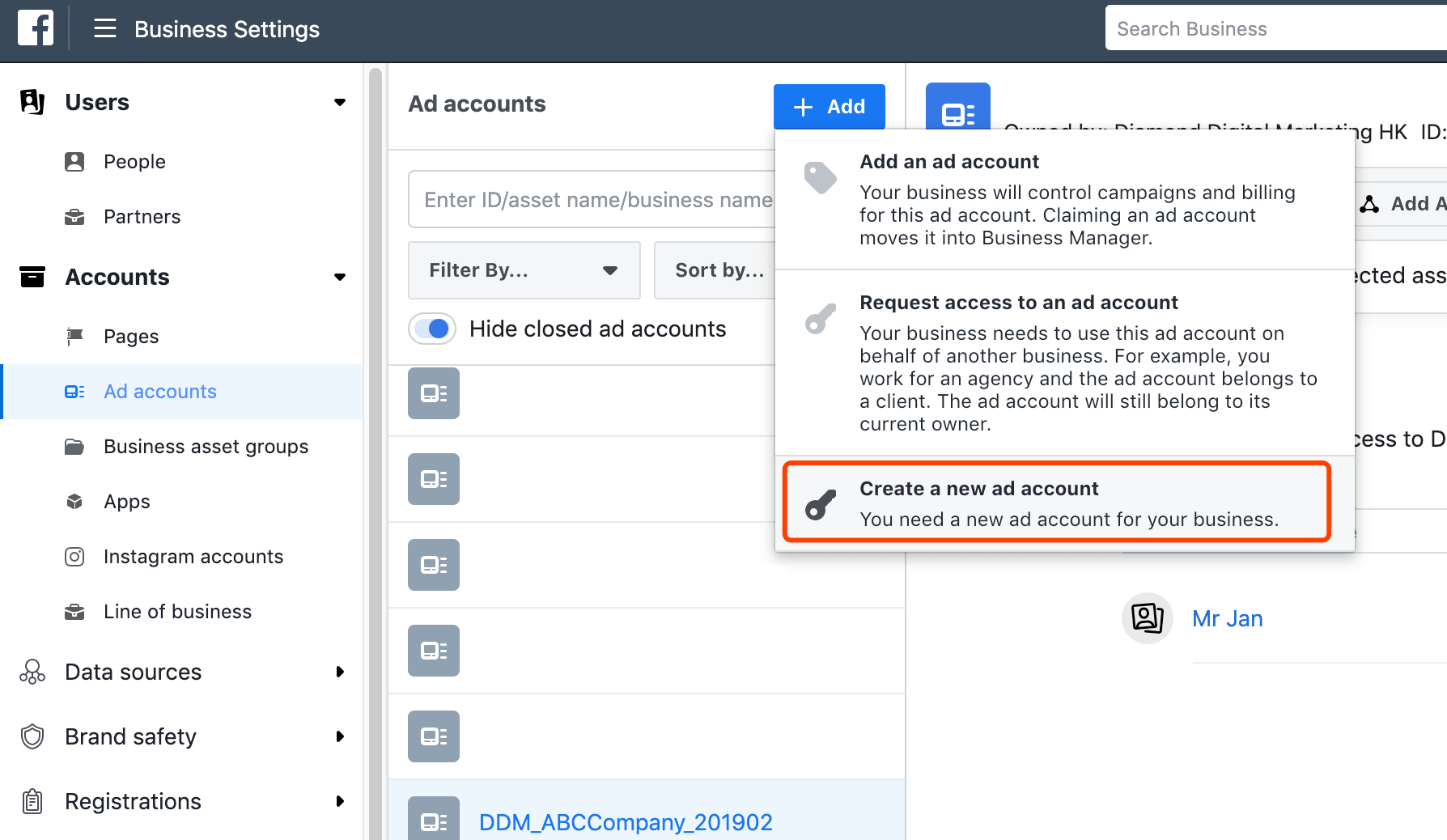
6. [[ +Add ]] > [[ Create a new ad account ]]
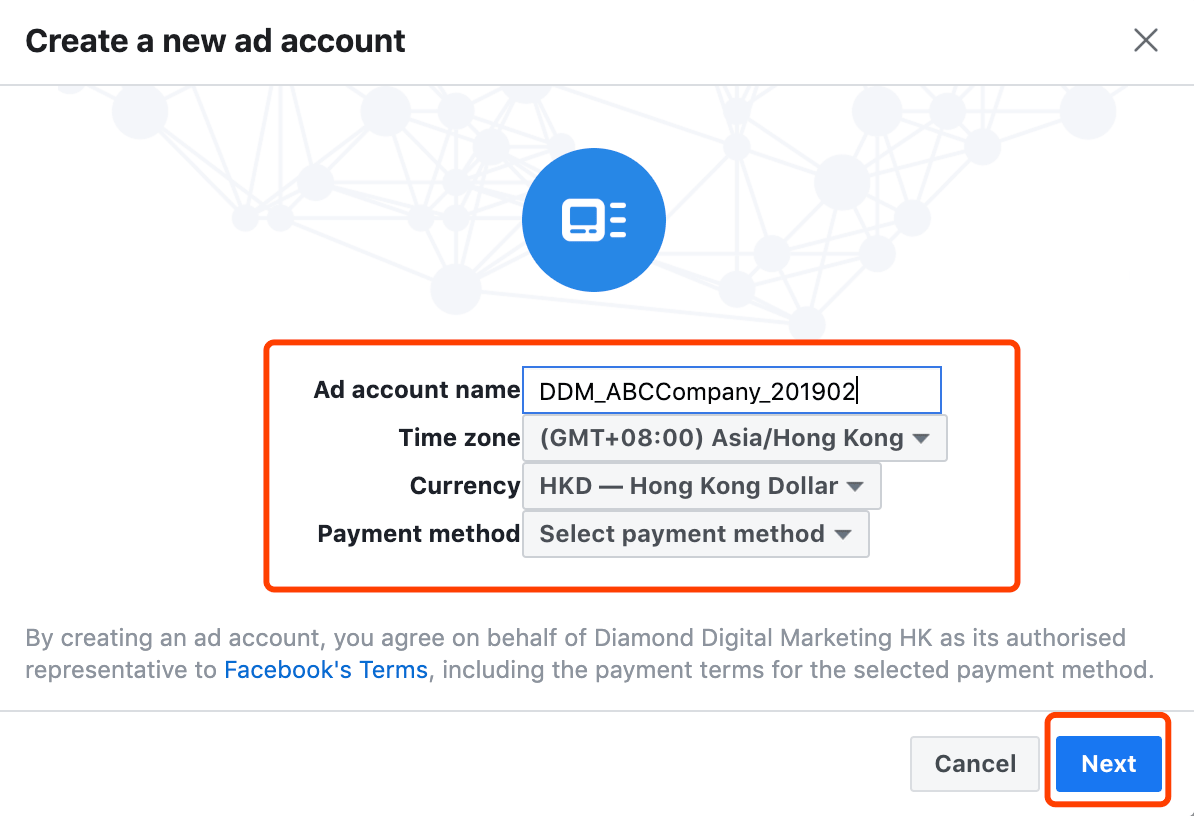
7. Input the following information for Ad Account Setup:
a. [[ Ad account name ]] – [[ DDM_<<BrandName>>_<<YYYYMM>> ]]
b. [[ Time zone ]] – [[ <<City or Country of the Ad Account>> ]]
c. [[ Currency ]] – [[ <<Currency that will be used in the Ad Account>> ]]
d. [[ Payment method ]] – [[ Select payment method ]] ( Payment method will be setup in the later steps)
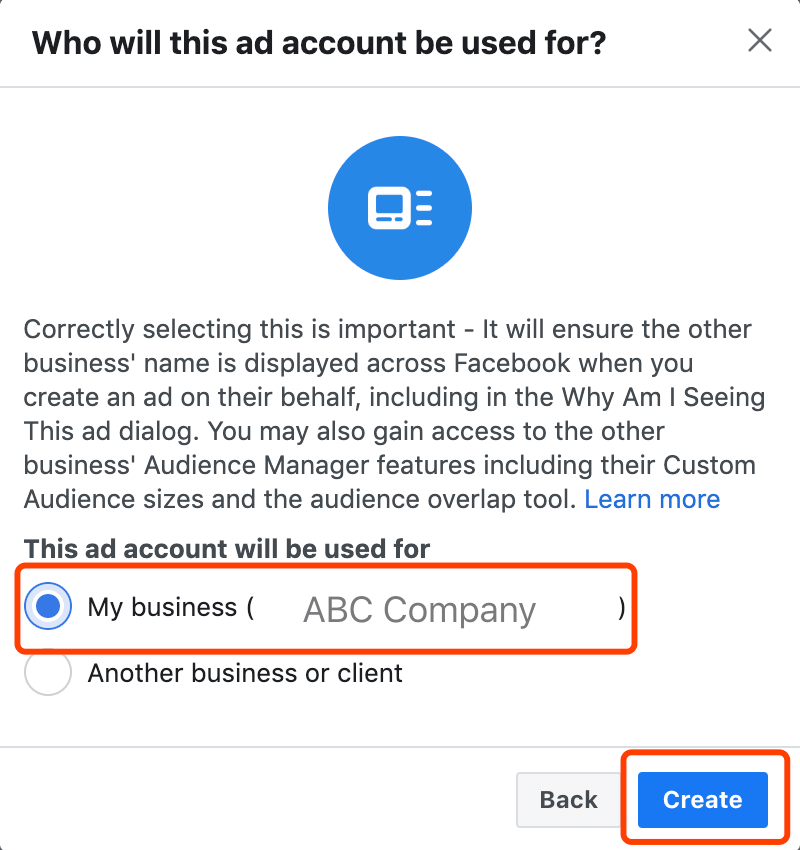
8. This ad account will be used for:
a. [[ My Business ]]
b. [[ Create ]]
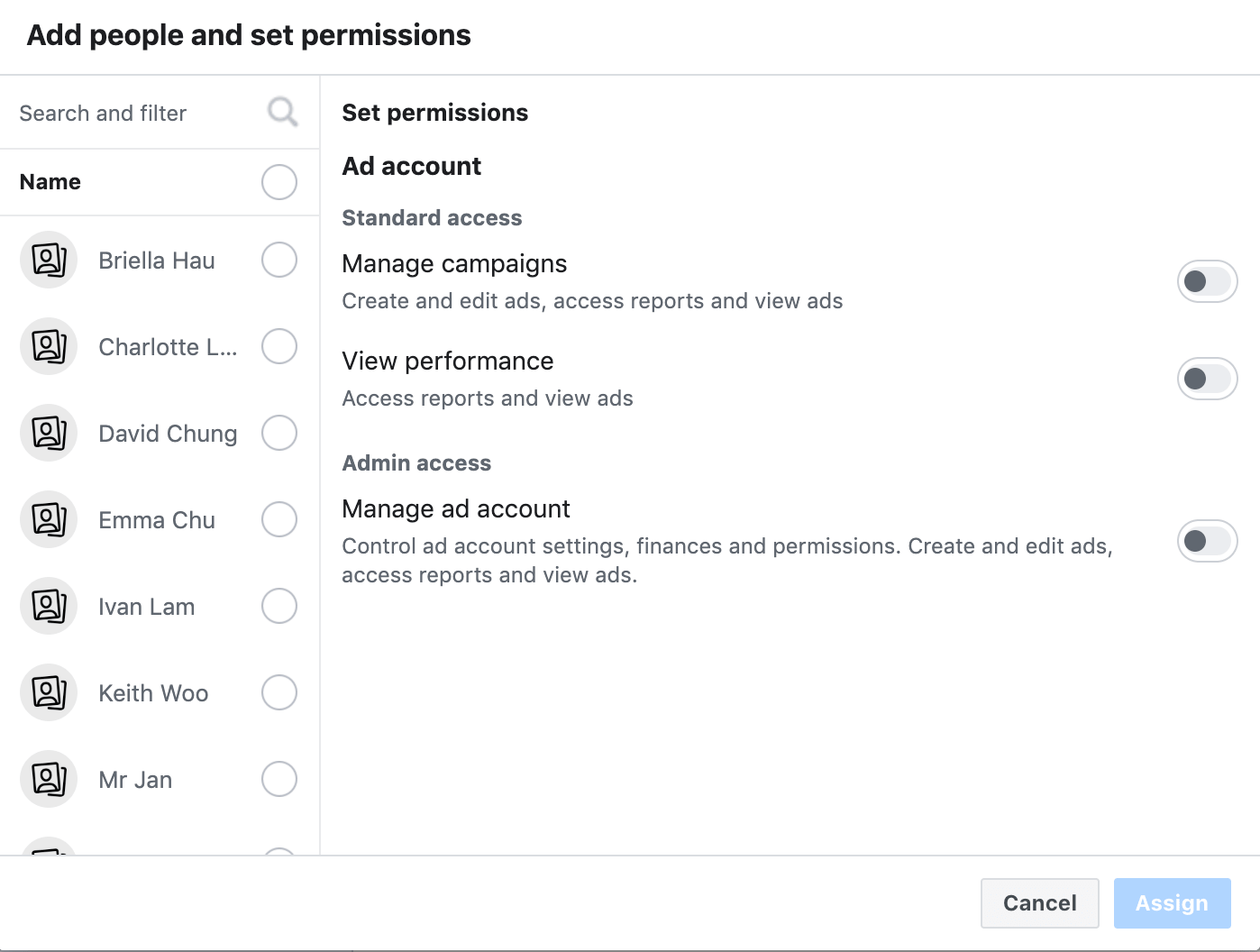
a. Select the People that you want to assign Admin Rights to
b. [[ Admin Access ]] > [[ Manage ad account ]] = Enable
c. [[ Assign ]]; or
d. [[ Cancel ]] – You may follow this Guideline and complete the access right assigning afterward.
e. Done – Created the Facebook Ad ID
Part 2 - Payment Threshold Setup
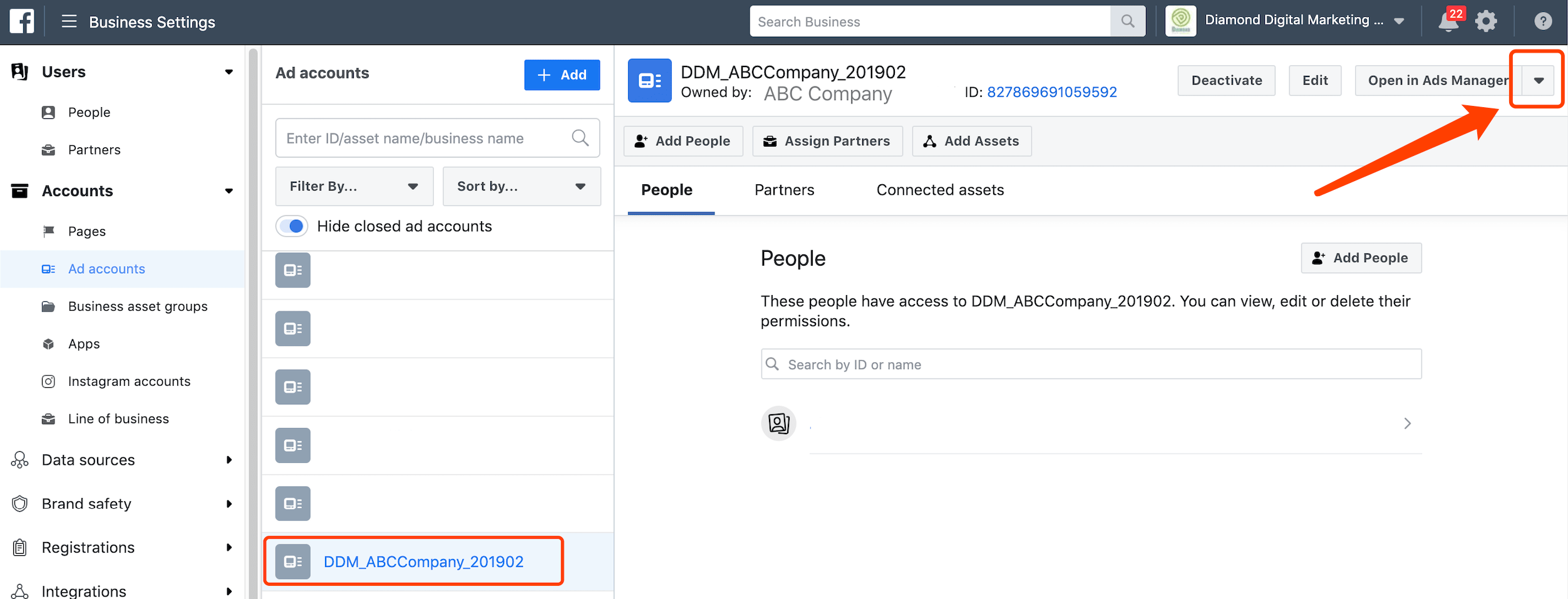
10. After you have your newly created Ad Account on hand, you will see the Ad Account list in Facebook Business Manager > [[ Business Setting ]] > Accounts > [[ Ad accounts ]]
a. Go to the upper right corner
b. Click the Dropdown Menu
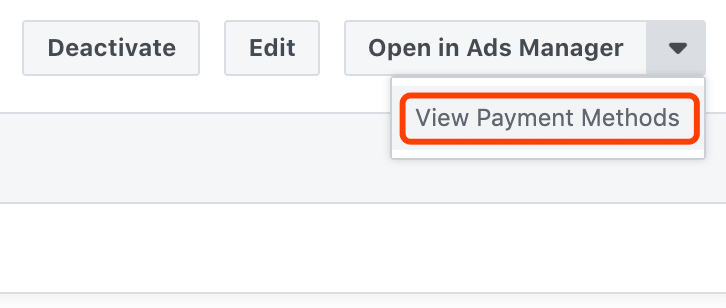
11. [[ View Payment Methods ]]
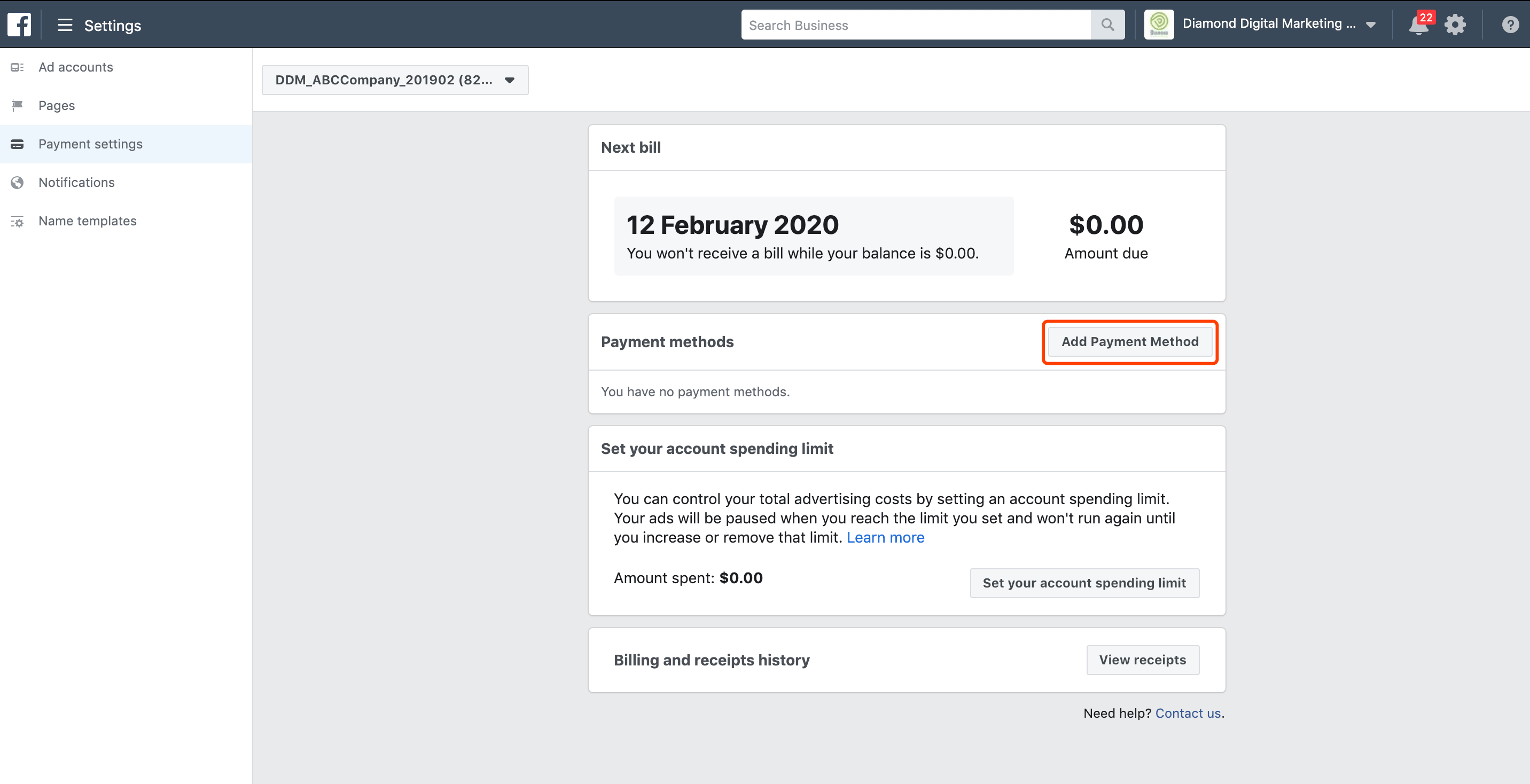
12. In Payment Setting, Click [[ Add Payment Method ]]
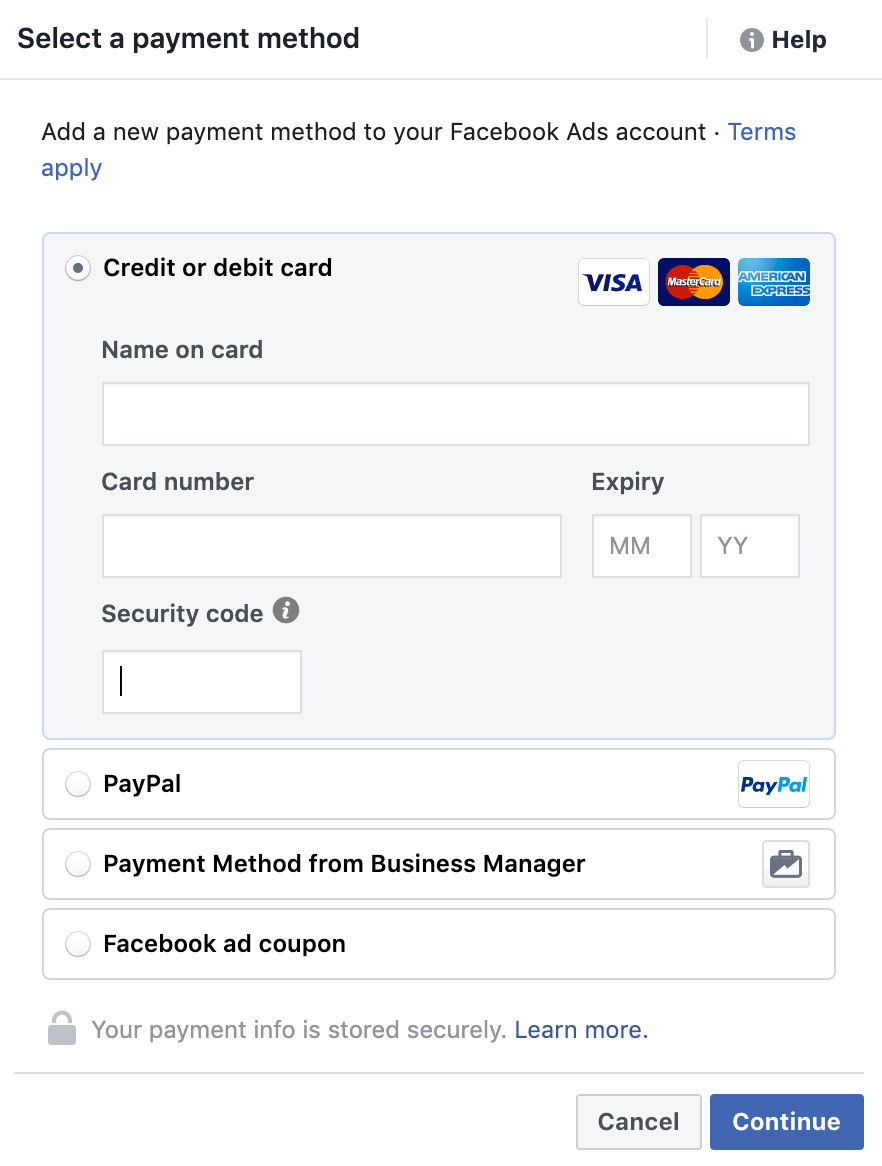
13. Select a payment method
a. [[ Credit or debit Card ]]
b. Input Card information
c. [[ Continue ]]
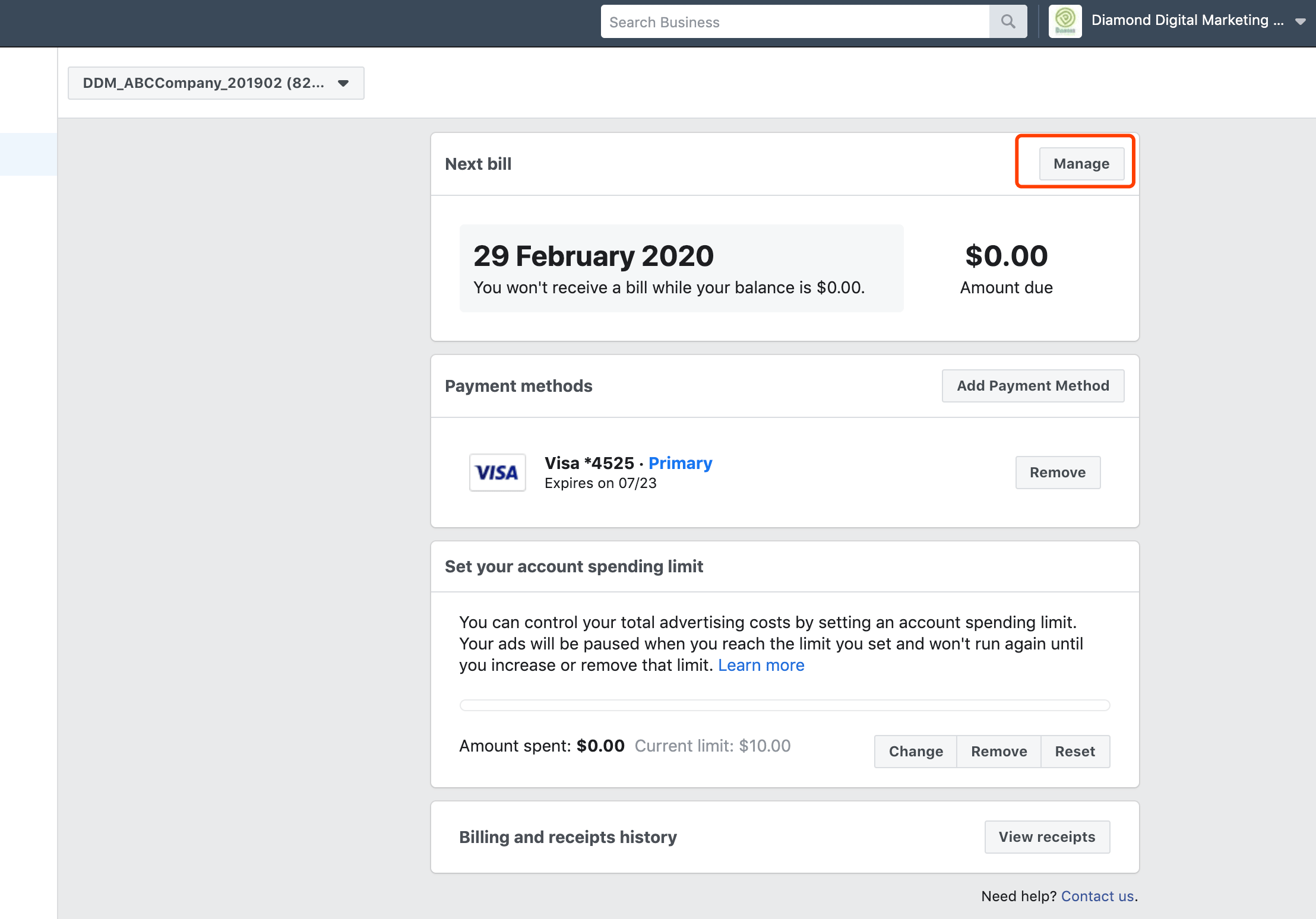
14. Back to Payment setting
a. In Next Bill Section, Click [[ Manage ]]
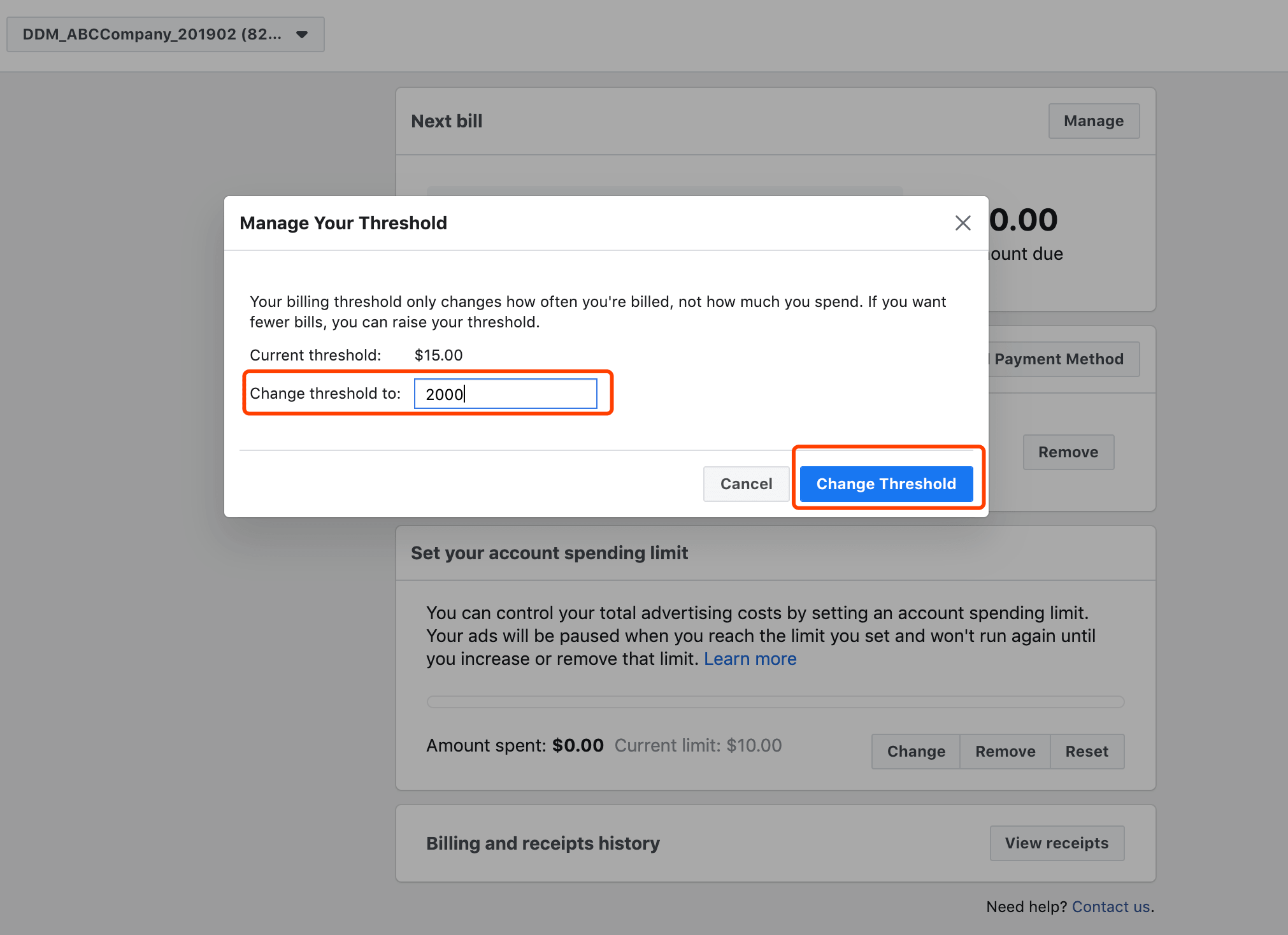
15. Input the Threshold amount you want to change
a. [[ Change Threshold ]]
b. Done.