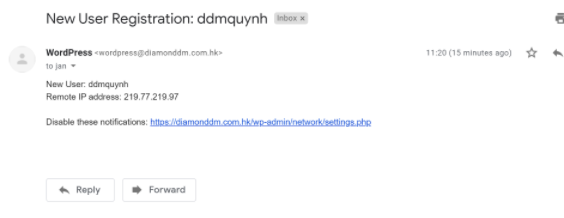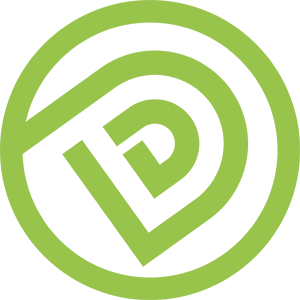Assign Worldpress Access Rights Guideline (#82043)
Objective
- Brand assigns the relevant access rights (Administrator) to Diamond Digital Marketing (DDM) for management purposes.
Audience
- Client | DDM’s Web Administrator
Step By Step Guideline
1. Login to your Website’s WordPress account by the user with Administrator Right
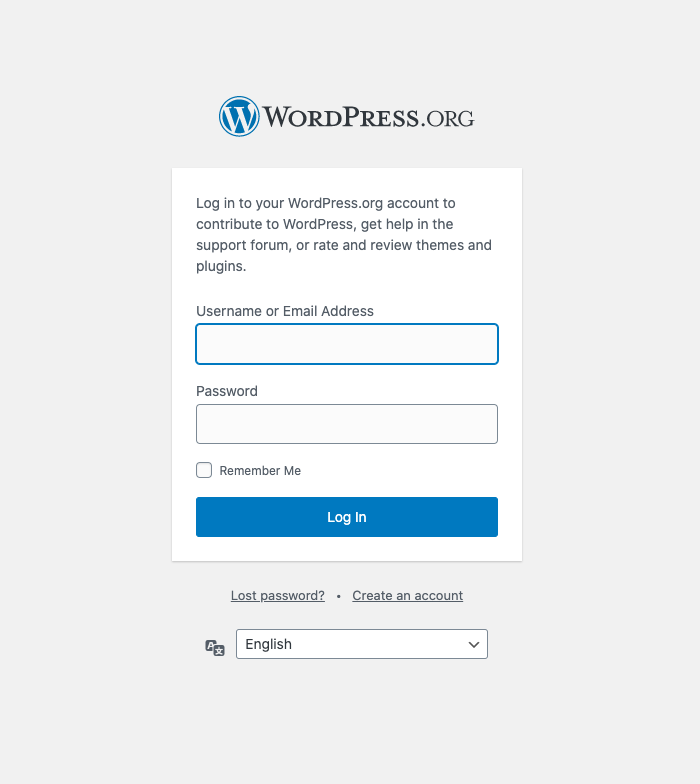
Usually the URL is : www.<<YourDomainName>>.com/wp-admin

2. [[ Dashboard ]] > [[ User ]] > [[ Add New ]]
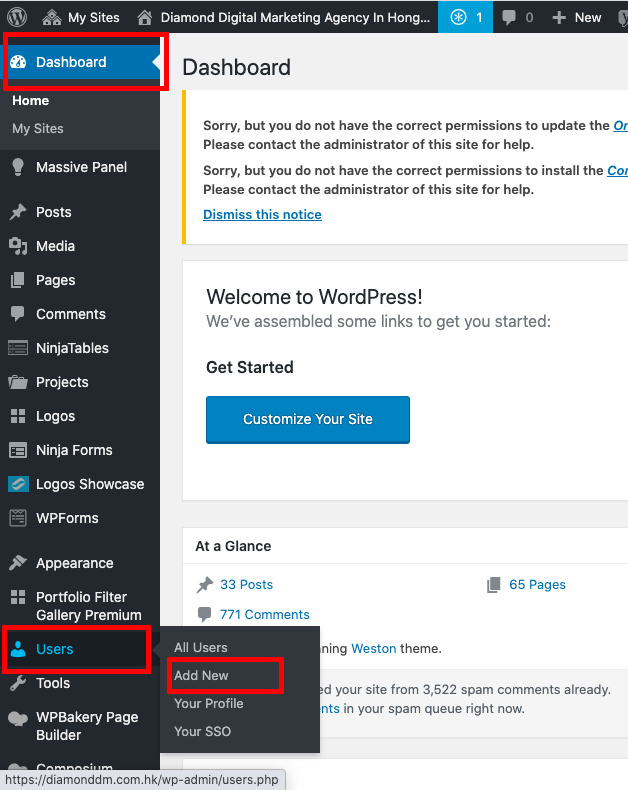
3. Add New User
a. [[ Username (required) ]] = diamonddmext
b. [[ Email (required) ]] = diamonddmext@gmail.com
c. [[ Role ]] = Administration
d. [[ Add New User ]]
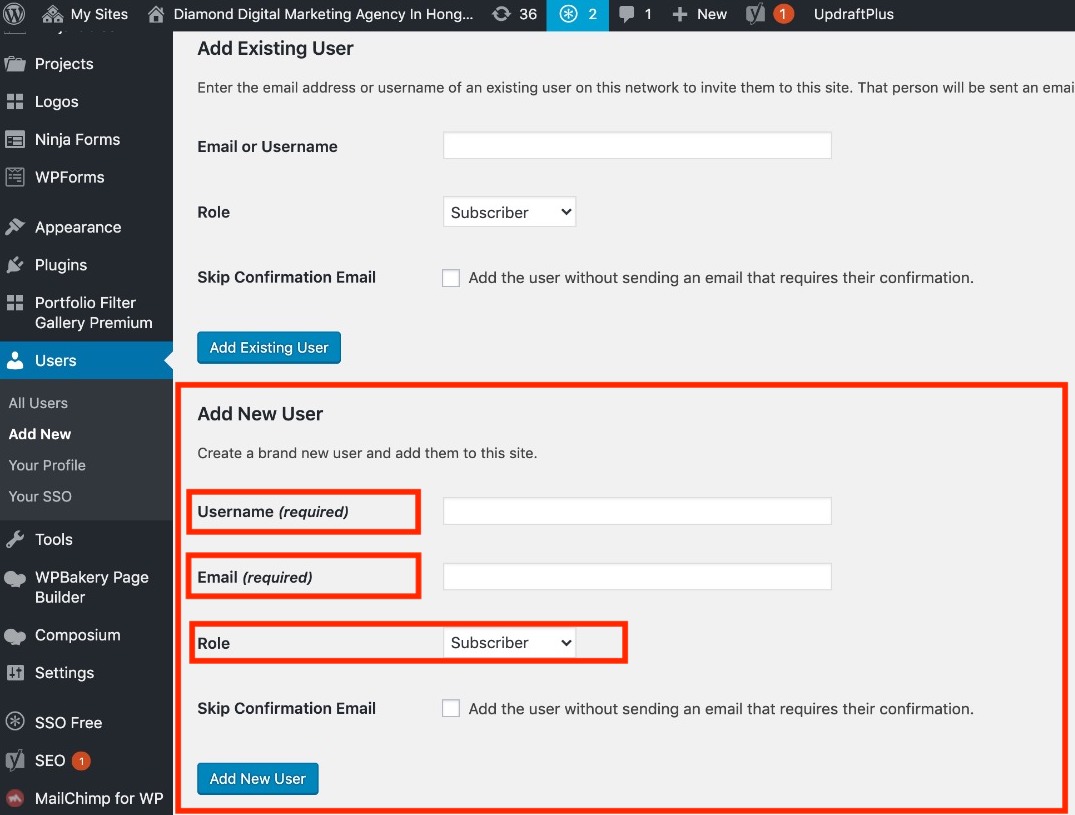
4. Activation Email sent by WordPress of Your Website to diamonddmext@gmail.com (Picture for reference)
5. Done