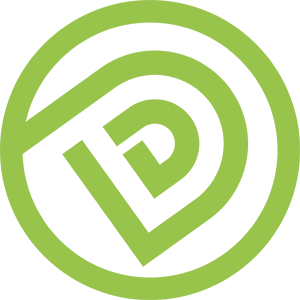Guideline - #82101 - How To Create Facebook Note on Facebook Page
Objective
- To create a Facebook Note on Facebook Business Page
Audience
- Client or Marketer
Prerequisite
- You have Admin or Editor right of the Facebook Business Page
Step-By-Step Guideline
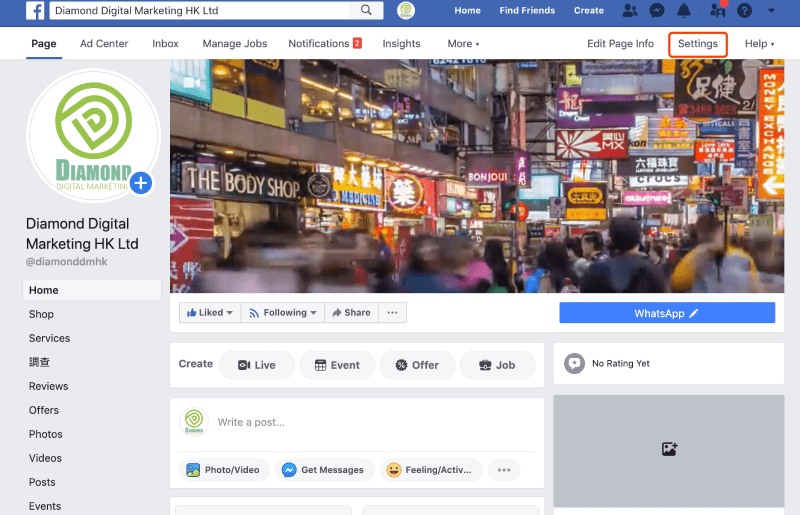
1. Go to www.facebook.com, then go to your Facebook Business Page
a. Click [ Setting ]
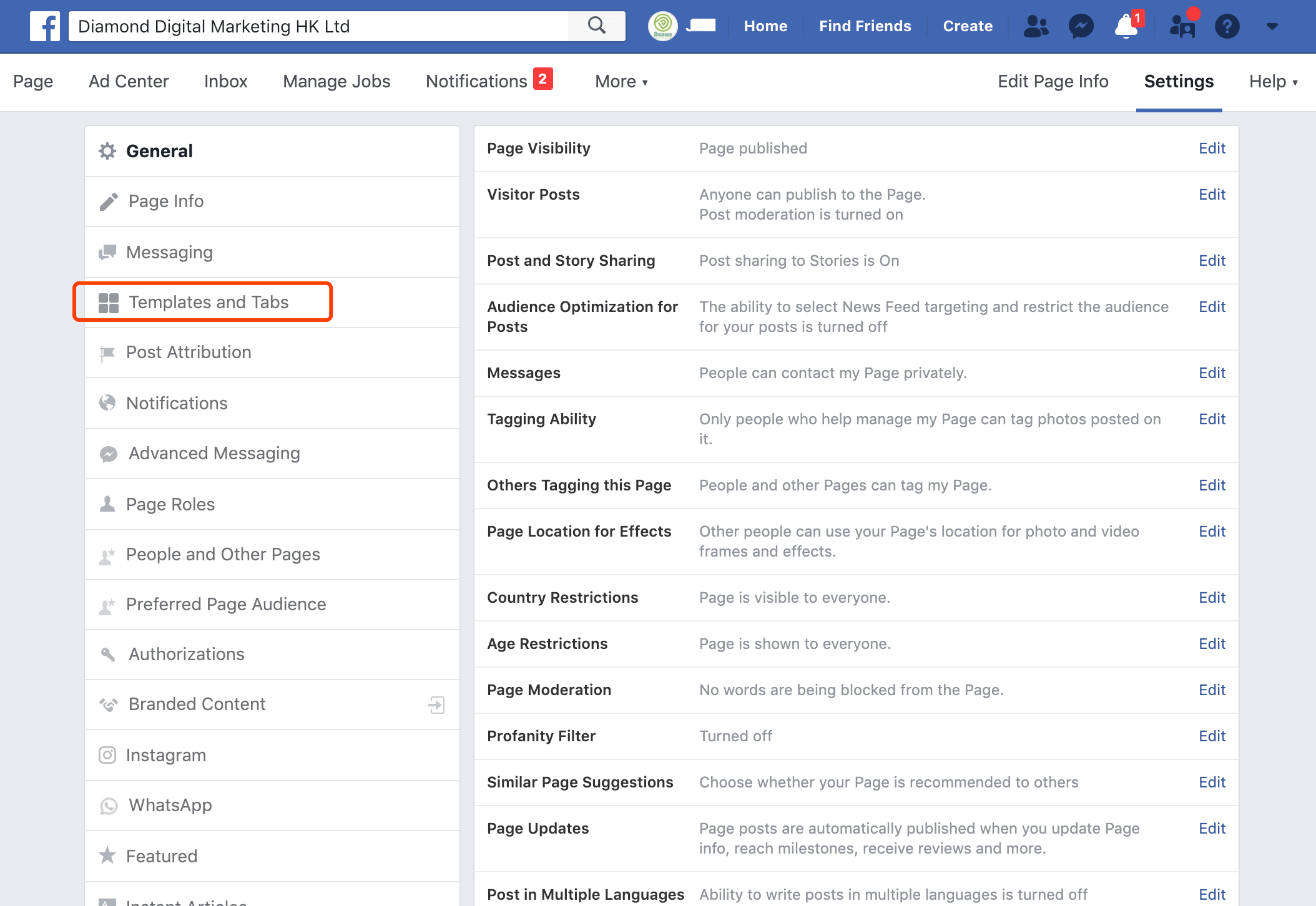
2. In Setting, click [ Templates and Tabs ]
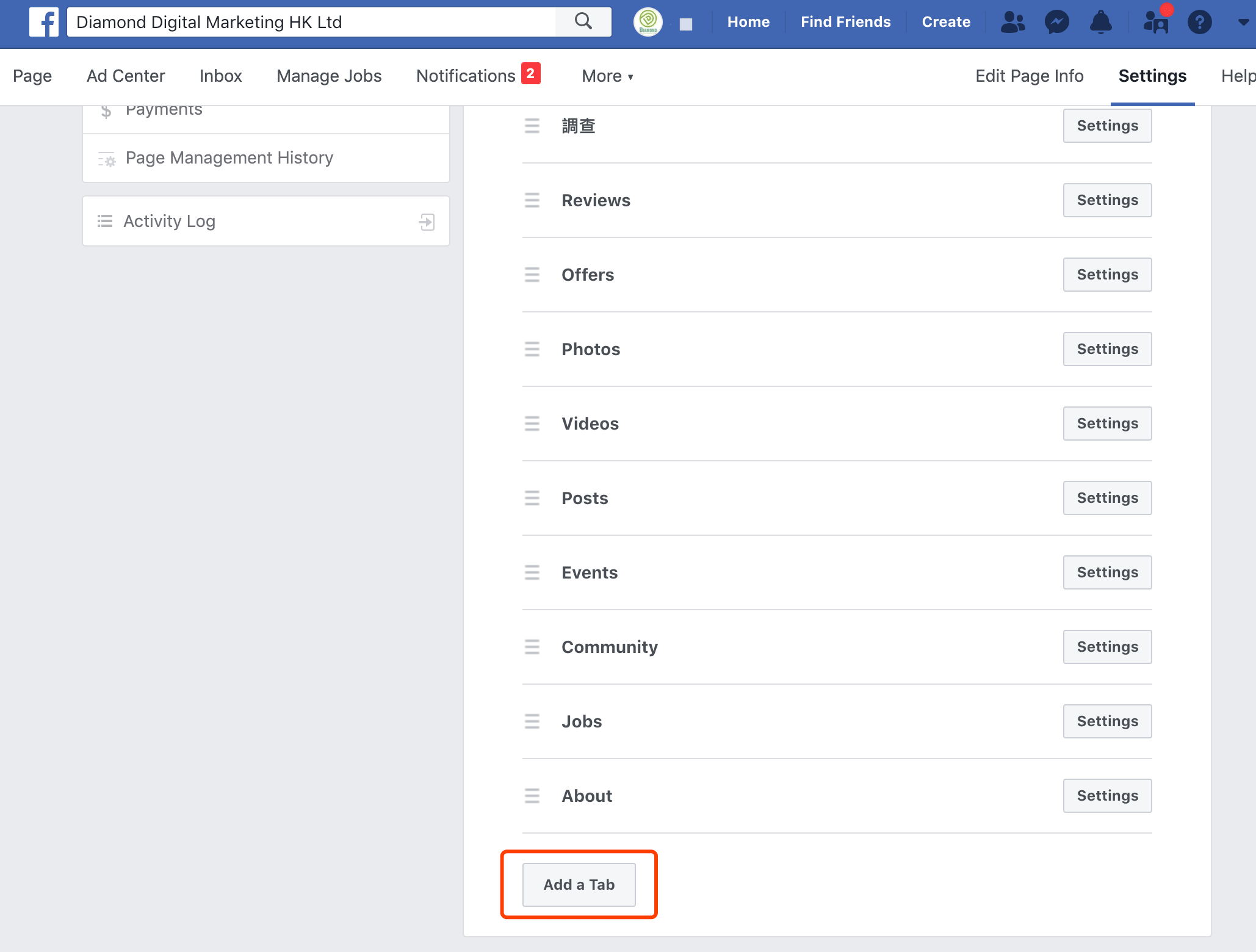
3. Scroll down the Tab List
a. Click [ Add a Tab ] if you can’t find Notes in the list.
b. If you see Notes in the list, you can simply go to Step 6
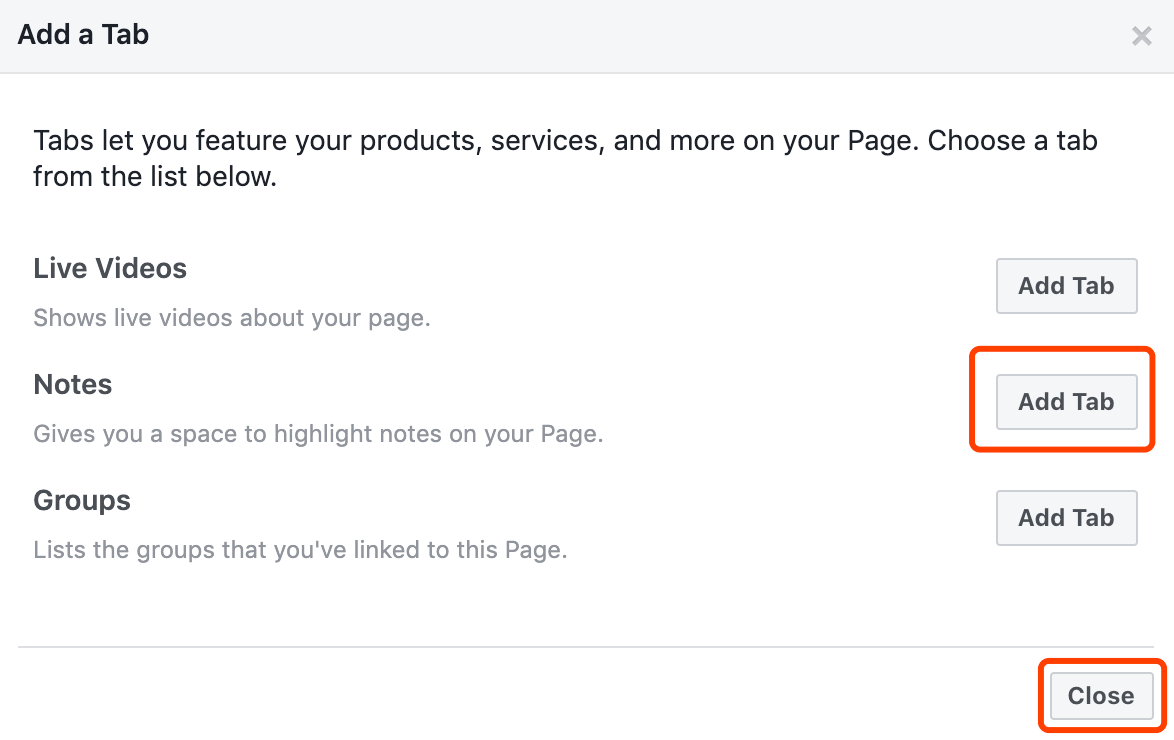
4. Find Notes, [ Add Tab ]
a. [ Close ]
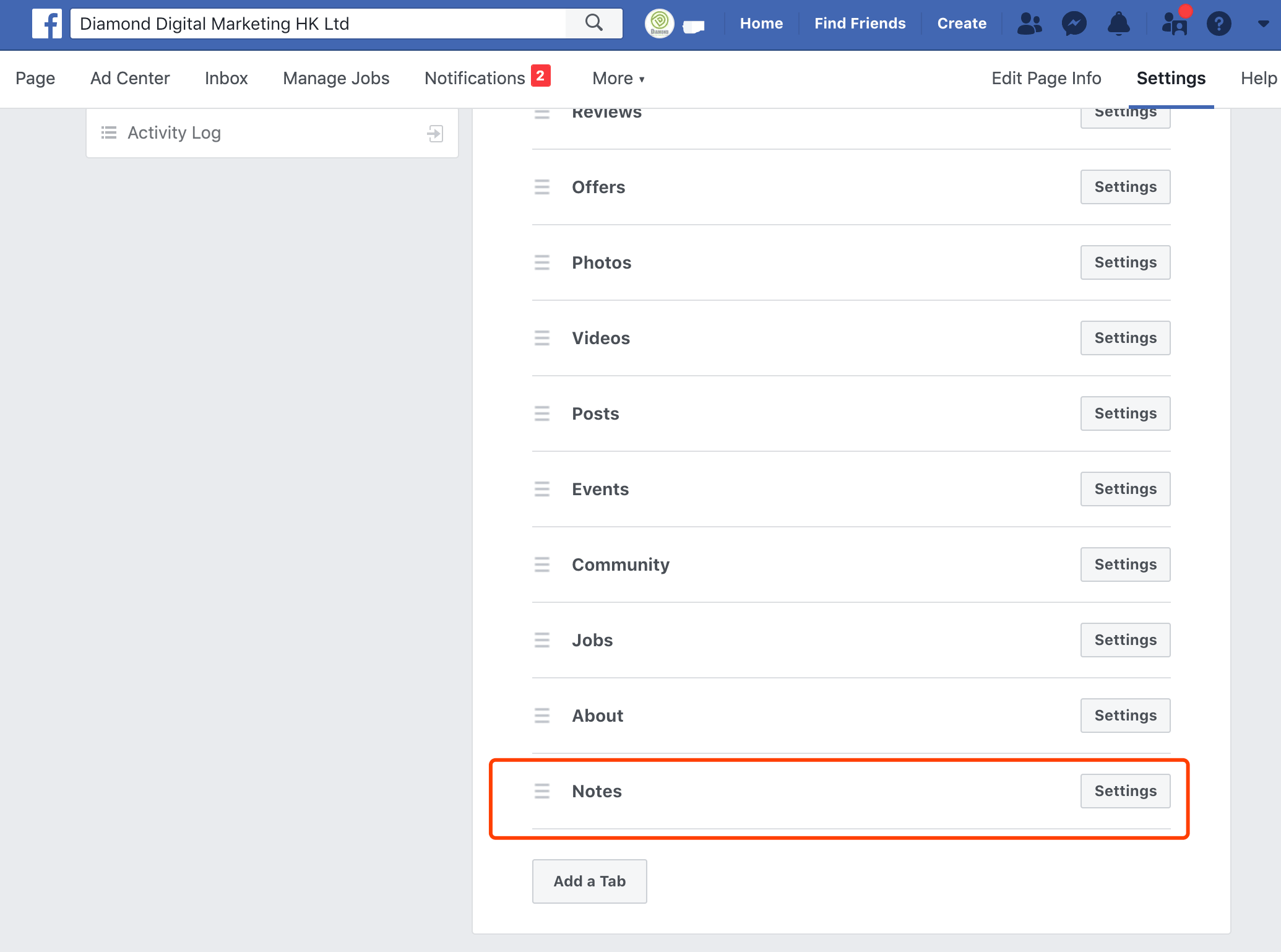
5. Then you will see [ Notes ] tab has been added into the Tab list.
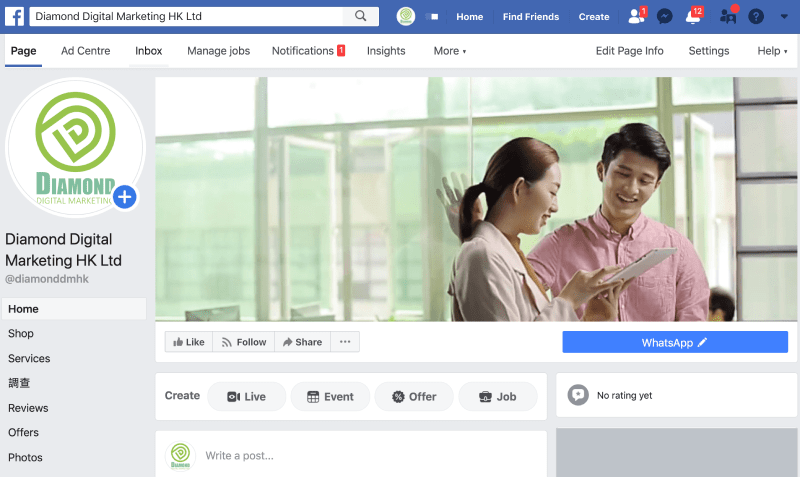
6. Go back to the Home page of your Facebook Business Page
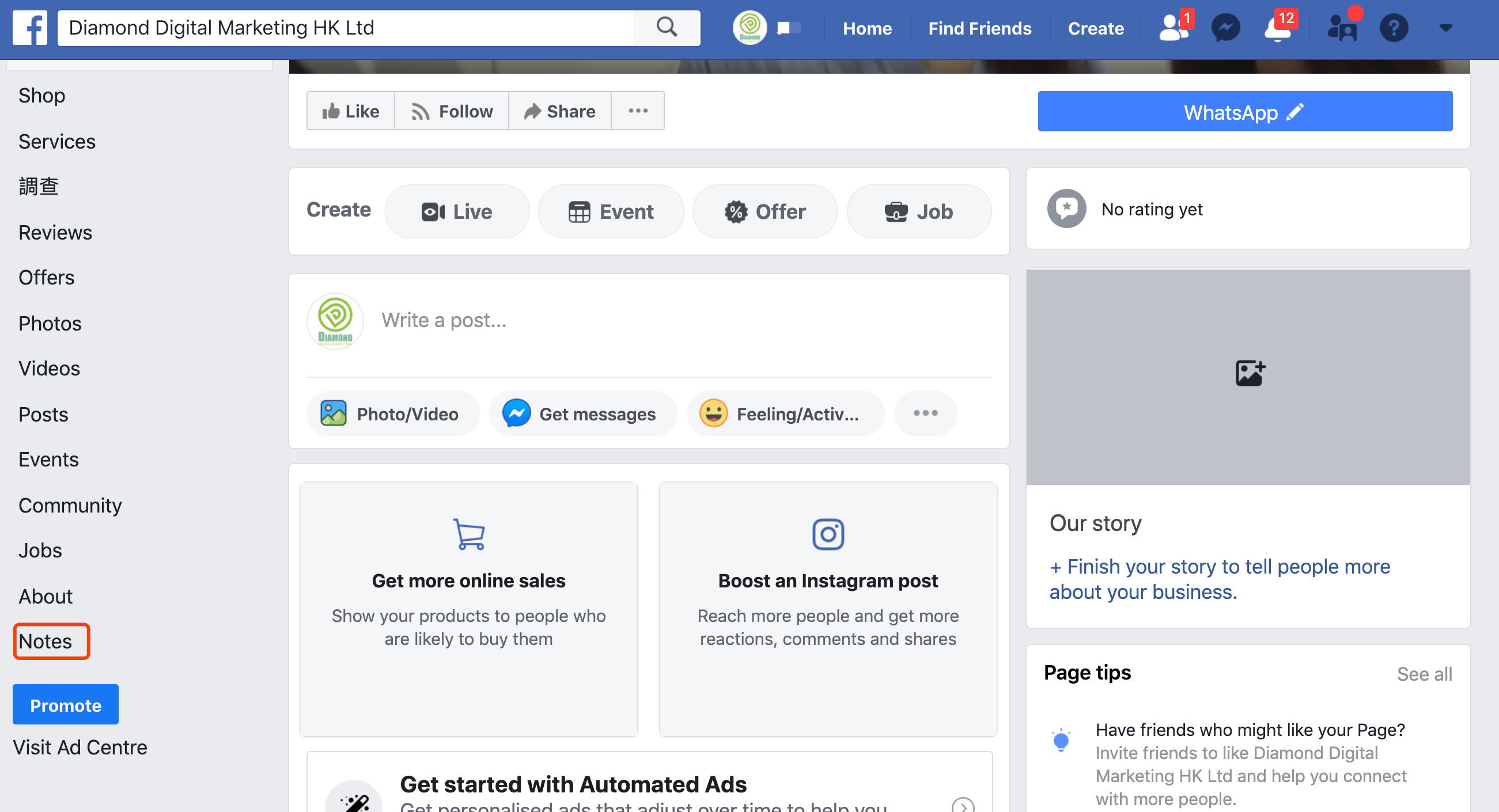
7. Scroll down the Page
a. Click [ Notes ] on the left side menu bar
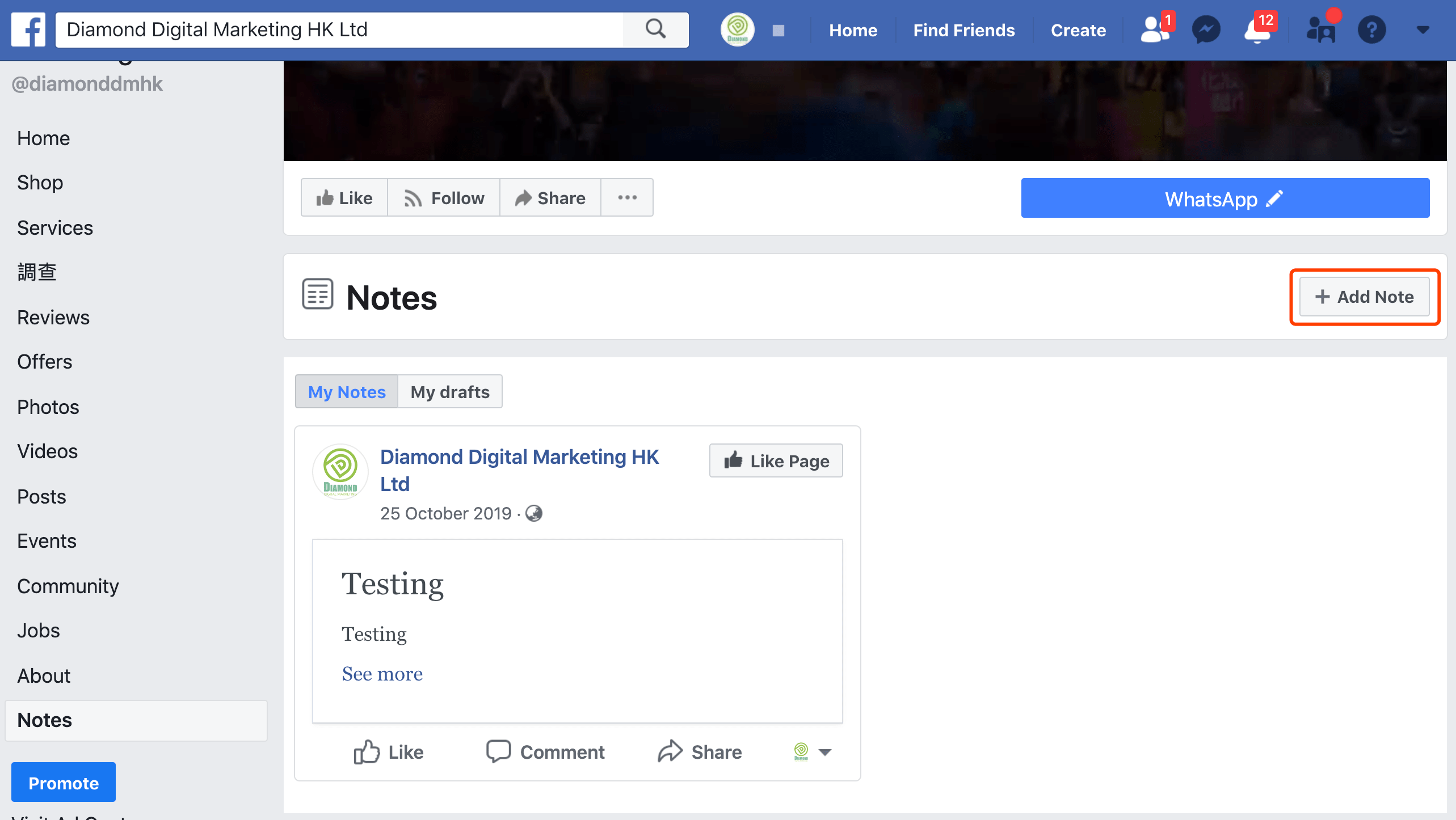
8. In Facebook Note Page, Click [ + Add Note ]
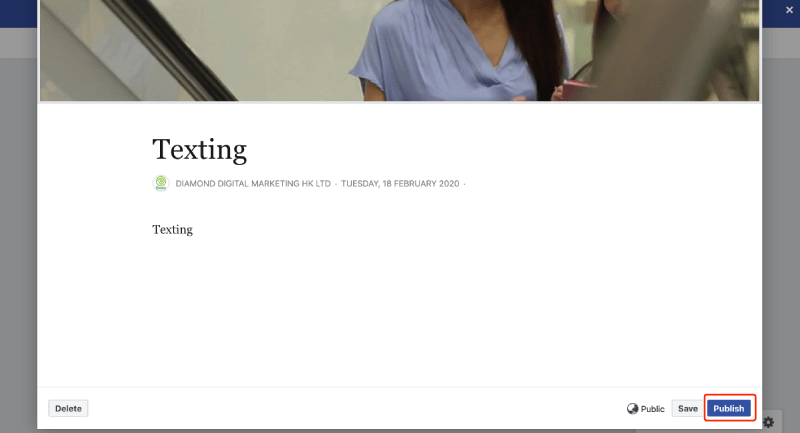
9. Upload the Cover photo, input Title and Content of the Note, then [ Publish ]
a. Done