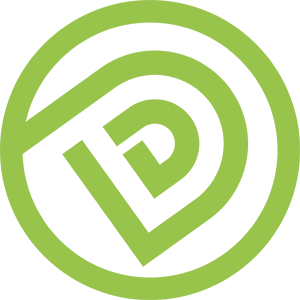Guideline - How to Find Facebook Business Manager ID, Page ID and Ad Account ID
Objective
- To find out the ID Number of Facebook Business Manager, Facebook Business Page and Facebook Ad Account
Audience
- Client, Marketer
Prerequisite
- You must have a Facebook Business Manager Account
- You must have access right of your Facebook Business Manager Account
- Your Facebook Business Manager is linked with the Facebook Business Page and Facebook Ad Account which you want to check the ID number of
- If the above Facebook Assets are not linked together, you may check Part 3 of this Guideline to add Facebook Page and Ad Account into Business Manager first
Step-By-Step Guideline
Part 1 - How to Find Facebook Business Manager ID
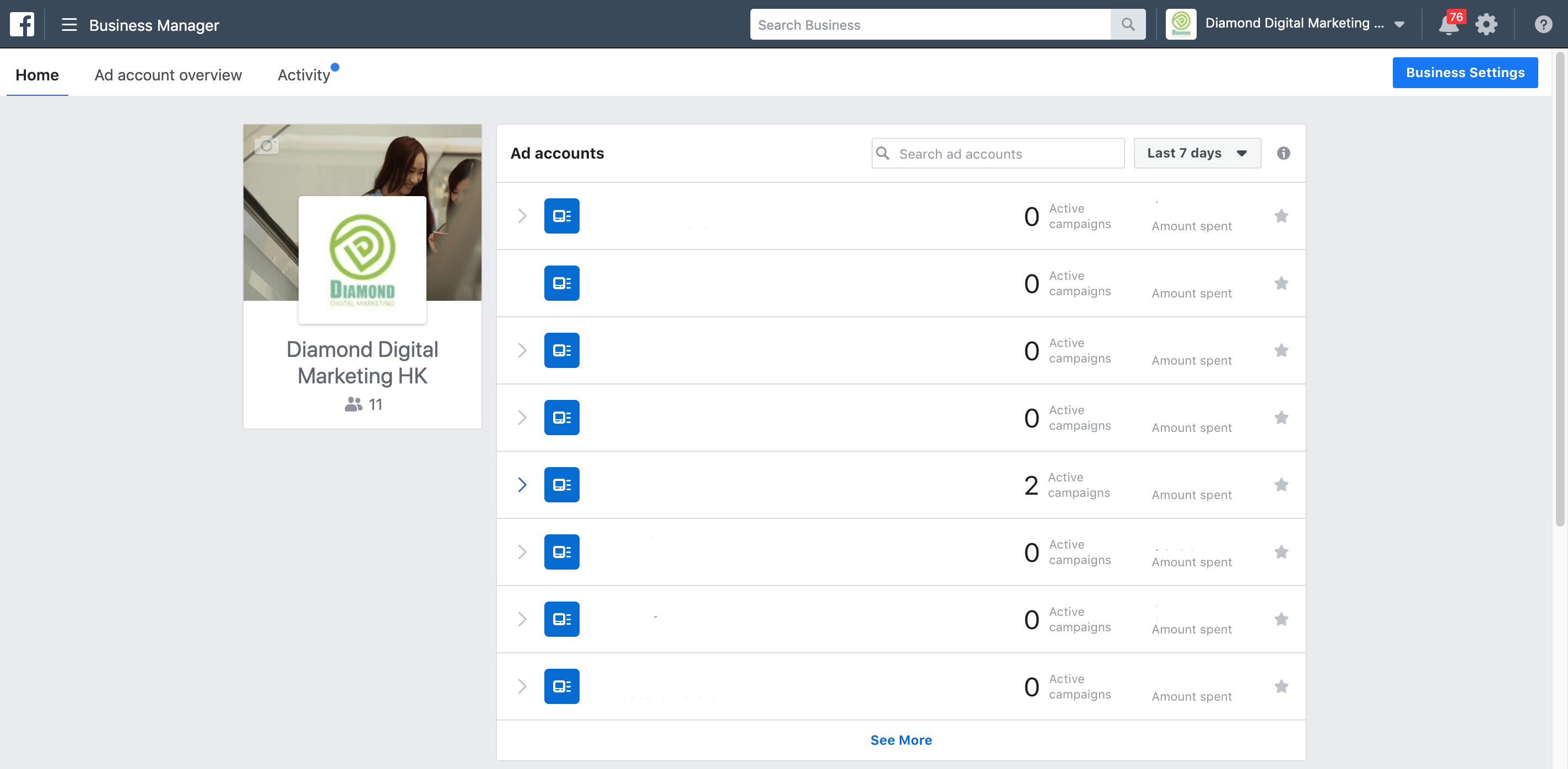
1. Go to business.facebook.com
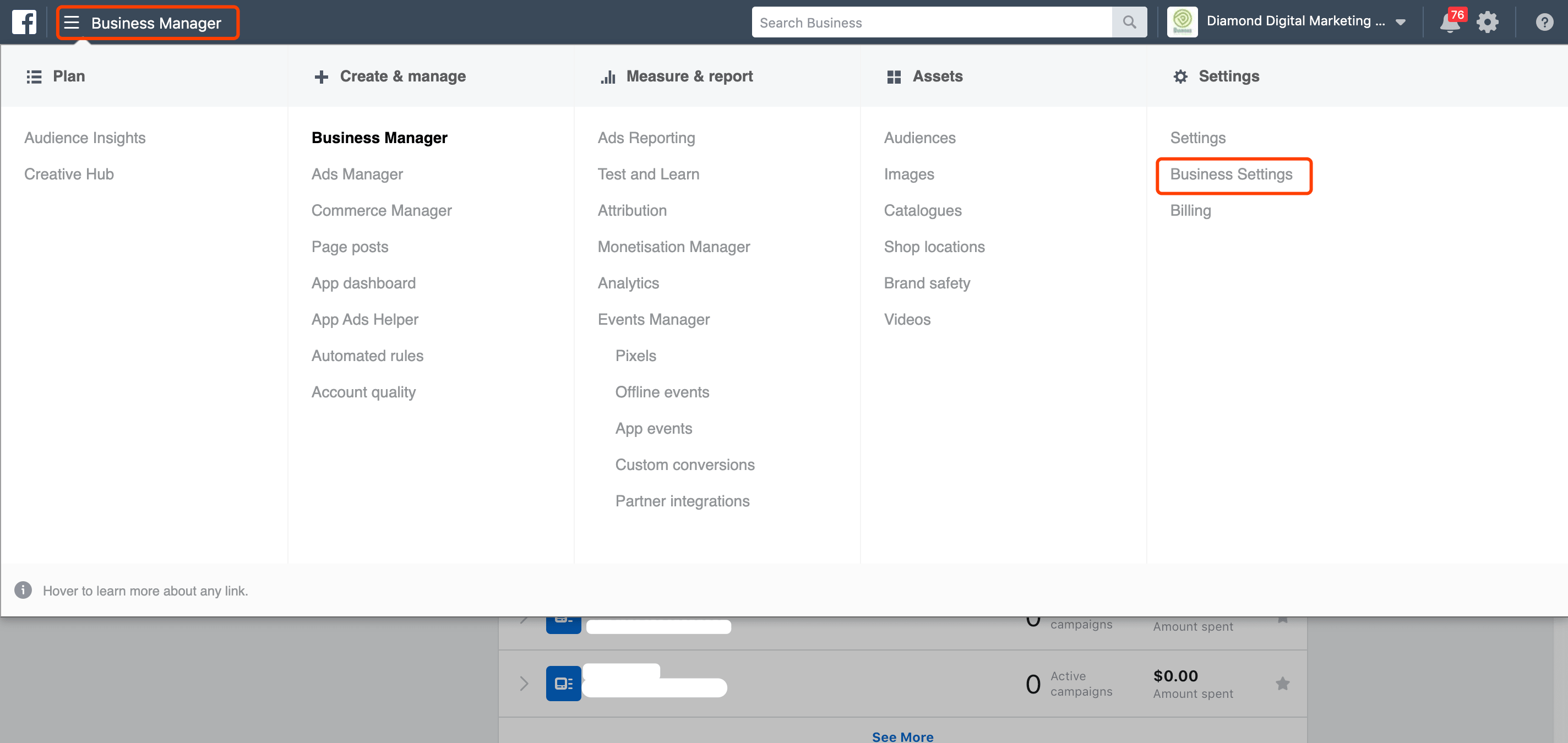
2a. Go to the right-hand corner of Facebook Business Manager
b. Open Business Manager Menu
c. Click [[ Business Setting ]]
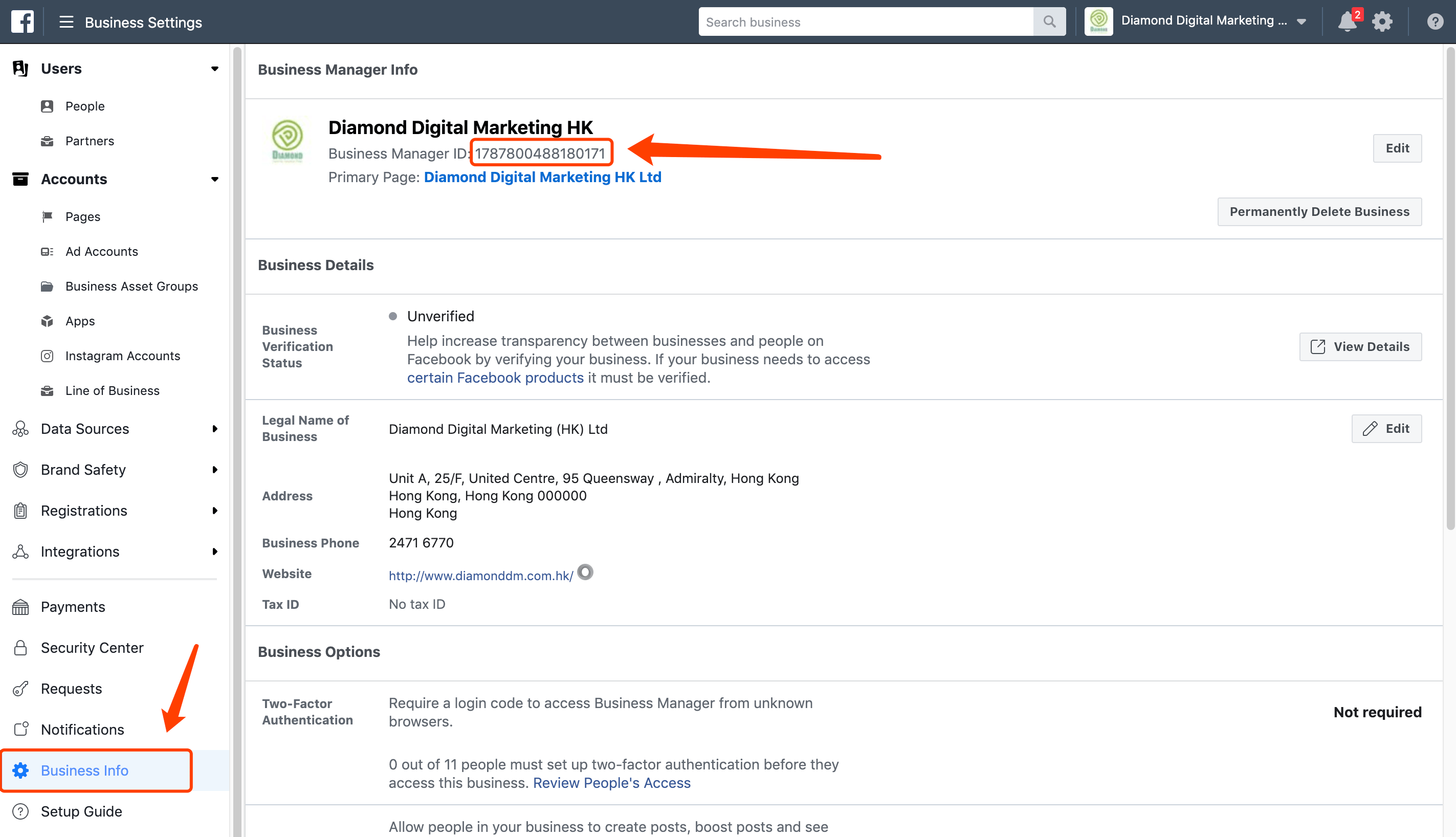
3a. In the left side Menu Bar, click [[ Business Info ]]
b. Then you will see your Business Manager ID under your business name
c. Done
Part 2 - How to Find Facebook Business Page ID

Method ONE
1a. Go to Business Setting of Facebook Business Manager
b. In the left side Menu Bar, under Accounts, Click [ Pages ]
c. Choose your Facebook Page in the Page List, and you will see your Facebook Page ID under your Page Name
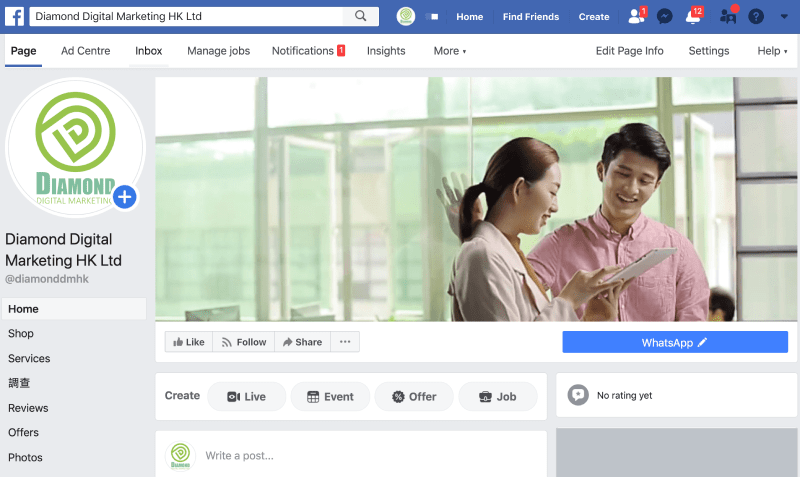
Method TWO
2a. Go to your Facebook Business Page
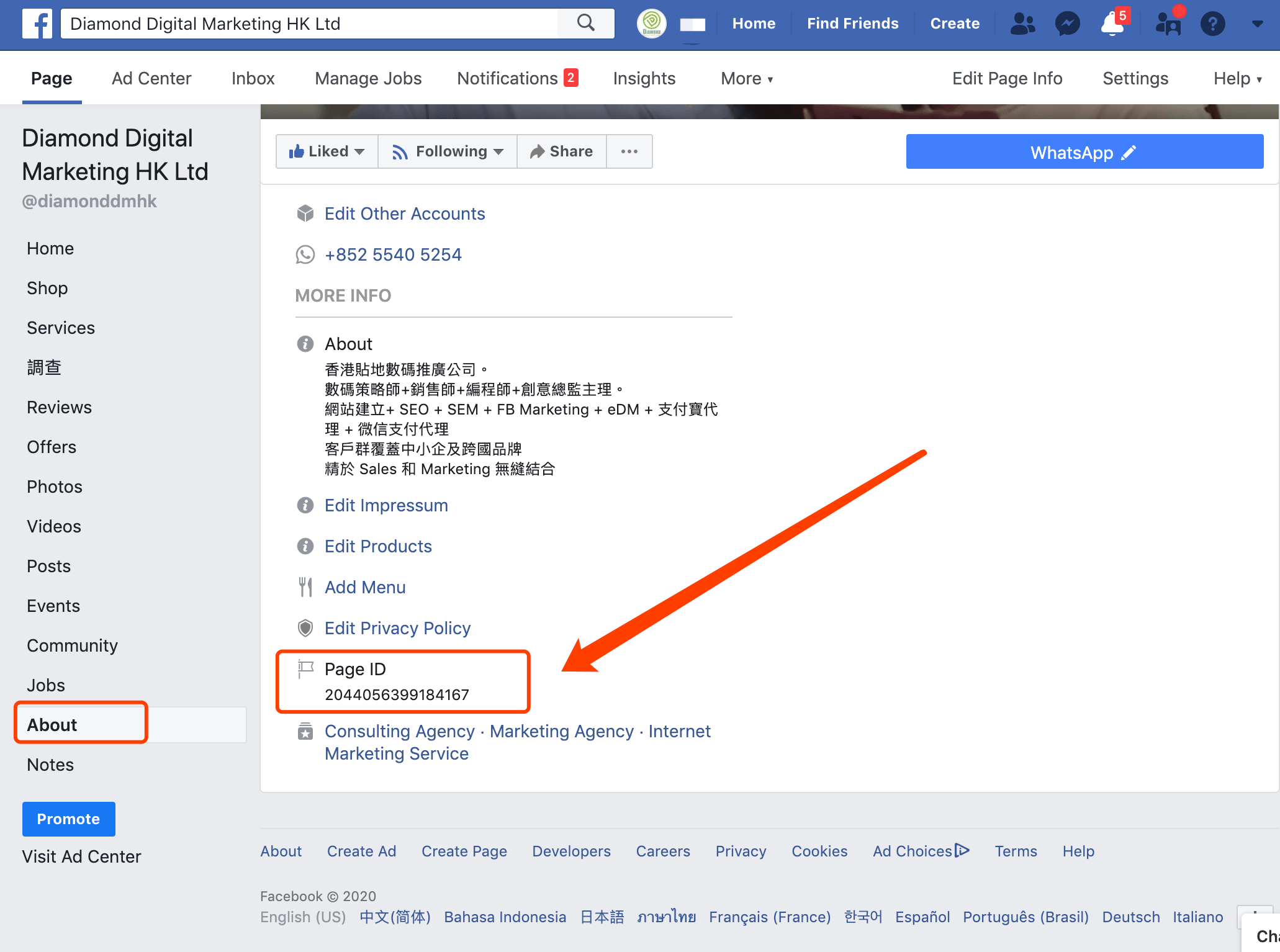
2b. In the left side Menu Bar, Click [ About ]
c. Scroll down the page
d. You will see your Facebook Page ID at the bottom of the page
e. Done
Part 3 - How to Find Facebook Ad Account ID
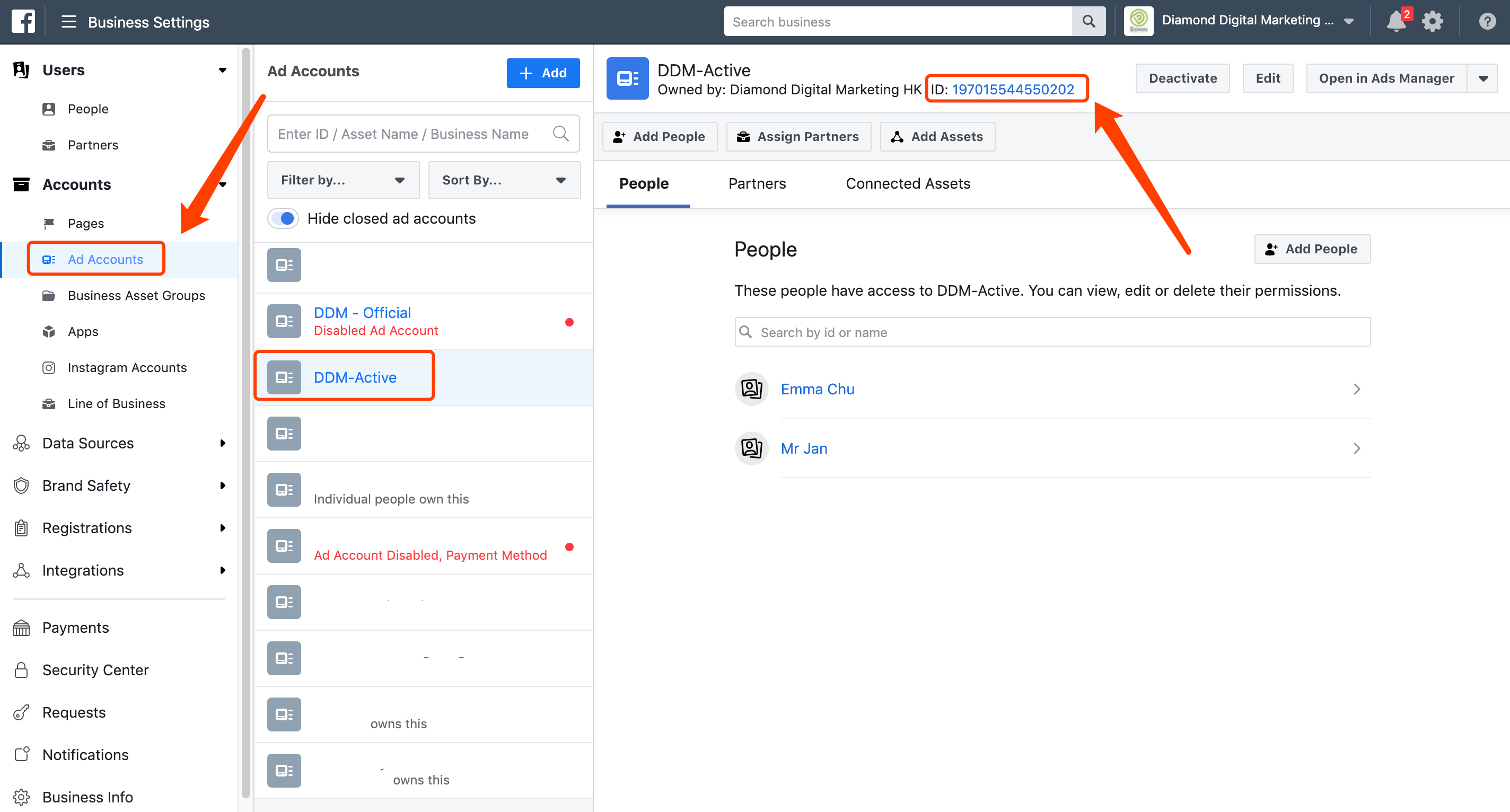
a. Go to Business Setting of Facebook Business Manager
b. In the left side Menu Bar, under Accounts, Click [ Ad Accounts ]
c. Choose your Ad Account in the Ad Account List, and you will see your Facebook Ad ID under your Ad Account Name.
d. Done